Accurate, thorough item records inform your customers and help you track inventory levels correctly.
Whether you’re selling one-of-a-kind items or stocking dozens of the same kinds of products, you need to create records for each. When it comes time to create invoices or sales receipts, your careful work defining each type of item will:
- Ensure that your customers receive correct descriptions and pricing,
- Provide the information you must know about your inventory levels, and,
- Help you make smart decisions about reordering.
You’ll start this process by making sure that your QuickBooks file is set up to track inventory. Open the Edit menu and select Preferences, then Items & Inventory. Click the Company Preferences tab and click in the box in front of Inventory and purchase orders are activated if there isn’t a check in the box already. Here, too, you can ask that QuickBooks warn you when there isn’t enough inventory to sell. Click OK when you’re finished.
Figure 1: You need to be sure that QuickBooks knows you’ll be tracking inventory before you start making sales.
To create your first item, open the Lists menu and select Item List. Click the down arrow next to Item in the lower left corner of the window that opens and select New. The New Item window opens.
Warning: You must be very precise when you’re creating item records in order to avoid confusing your customers and creating problems with your accounting down the road. Please call us if you want us to walk you through the first few items.
QuickBooks should display the list of options below TYPE. Since you’re going to be tracking inventory that you buy and sell, select Inventory Part. Enter a name and/or item number in the next field. This is not the text that will appear on transactions; it’s simply for you to be able to recognize each item in your own bookkeeping.
Figure 2: Let us work with you if you have any doubts about the data that needs to be entered in the New Item window. It must be 100 percent accurate.
In the example above, the box next to Subitem of has a check mark in it because “Light Pine” is only one of the cabinet types you sell (you can check this box and select <Add New> if you want to create a new “parent” item on the fly). Leave the next field blank if your item doesn’t have a Part Number, and disregard UNIT OF MEASURE unless you’re using QuickBooks Premier or above.
Fill in the PURCHASE INFORMATION and SALES INFORMATION fields (or select from the lists of options). Keep in mind that the descriptive text you enter here will appear on transaction forms, though customers will never see what you’ve actually paid for items, of course (your Cost, as opposed to the Sales Price).
QuickBooks should have automatically selected the COGS Account (Cost of Goods Sold), but you’ll need to specify an Income Account. Please ask us if you’re not sure, as this is a critical designation. The Preferred Vendor and Tax Code fields will display lists if you’ve already set these up.
QuickBooks should have pre-selected your Asset Account. If you want to be alerted when your inventory level for this item has fallen to a specific number (Min) so you can reorder up to the point you specify in the Max field, enter those numbers there (the Inventory to Reorder option must be turned on in Edit | Preferences | Reminders).
If you already have this item in stock, enter the number under On Hand. QuickBooks will automatically calculate Average Cost and On P.O. (Purchase Order).
Click OK when you’ve completed all of the fields. This item will now appear in your Item List, and will be available to use in transactions. When you want to create, edit, delete, etc. any of your items, simply open the same menu you opened in the first step here (Lists | Item List | Item).
Figure 3: The Item menu, found in the lower left corner of the Item List.
Precisely created Inventory Part records are critical to accurate sales and purchase transactions. So use exceptional care in building them.
 New Business Directions – Rhonda Rosand, CPA announced today that it has been selected as an Intuit® Solution Provider. New Business Directions offers a full range of value-added consulting services for Intuit business and financial management solutions. Intuit Inc., the maker of QuickBooks®, is the leading provider of business and financial management solutions for small and mid-sized businesses, consumers and accounting professionals.
New Business Directions – Rhonda Rosand, CPA announced today that it has been selected as an Intuit® Solution Provider. New Business Directions offers a full range of value-added consulting services for Intuit business and financial management solutions. Intuit Inc., the maker of QuickBooks®, is the leading provider of business and financial management solutions for small and mid-sized businesses, consumers and accounting professionals.
The Intuit Solution Provider Program will enable New Business Directions to better serve small and mid-market businesses through the sale, implementation and service of Intuit solutions that help businesses save and make money.
“We are very excited to have New Business Directions – Rhonda Rosand, CPA as an Intuit Solution Provider,” said Simon Pass, sales leader of the Intuit Solution Provider Channel. “Their expertise in reselling and supporting small to mid-market business software solutions and their track record for customer satisfaction make them a valuable addition to our Solution Provider network.”
 At New Business Directions, we help small business owners streamline the process of making money. We create order out of chaos. We do this with QuickBooks. We set up, clean up, train and maintain accounting systems. We believe in small business owners and we absolutely LOVE what we do. We are proud to be partners in the success of our clients.
At New Business Directions, we help small business owners streamline the process of making money. We create order out of chaos. We do this with QuickBooks. We set up, clean up, train and maintain accounting systems. We believe in small business owners and we absolutely LOVE what we do. We are proud to be partners in the success of our clients.
About Intuit Inc.
 To learn more about New Business Directions and QuickBooks, or to schedule an appointment, please call (603)356-2914, email rhonda@newbusinessdirections.com or visit the website at www.newbusinessdirections.com.
To learn more about New Business Directions and QuickBooks, or to schedule an appointment, please call (603)356-2914, email rhonda@newbusinessdirections.com or visit the website at www.newbusinessdirections.com.All products mentioned in this release are trademarks or registered trademarks of their respective holders
The Income Tracker is one of QuickBooks’ more innovative features. If you’re not using it, you should be.

One of the reasons that QuickBooks appeals to millions of small businesses is because it offers multiple ways to complete the same tasks, which accommodates different work styles. Say, for example, you wanted to look up a specific invoice. You could:
- Go to the Customer Center and select the customer, and then scan through the list of transactions,
- Use the Find feature (Edit | Find), or
- Create a report.
There’s also another way you can get there if you have a recent version of QuickBooks: the Income Tracker. (Note: Only the Administrator or a staff member with the correct permissions can access this feature. Talk to us about whether to allow other employees to use it, and how to set that up.)
 |
| Figure 1: QuickBooks’ Income Tracker provides a visual overview of your company’s income. |
That’s the first thing you can do with QuickBooks’ Income Tracker. To get there, either click the link in the vertical navigation bar or go to Customers | Income Tracker.
Four colored bars across the top of the screen represent unbilled estimates, open invoices, overdue invoices, and invoices paid within the last 30 days. Each bar contains two numerical values: the number of transactions of that type and the dollar amount involved.
QuickBooks defaults to displaying all types of transactions, but when you click on a bar, the screen changes to show only that type of transaction.
You can also filter the table of transactions using the drop-down lists below the colored bars. Your choices here include Customer:Job, Type, Status (Open, Paid, etc.) and Date (range). Click the arrow to the right of each filter’s label to display your options.
The column labels below these lists will change depending on the transaction type that’s active.
|
More Functionality |
||
|
The Income Tracker is great for simply viewing groups of transactions; double-clicking on one will open the original form. You can also open them by selecting an action to take. For example, open your estimates list and click on a transaction to highlight it. Then click the arrow next to Select in the Action column at the far right end of the row.
If you choose the first option here, QuickBooks opens a small window that asks you whether you’d like to create an invoice for 100 percent of the estimate, a percentage of it, specific items, or percentages of each item. When you make your selection and click OK, a completed invoice form opens, which you can then check over and save.
As you can see above, you can also mark the estimate as inactive, print it, or email it.
Each transaction type supports a different set of actions. In the open invoice action column, as you’d expect, you can click the option to Receive Payment, which opens the Customer Payment window with the customer and amount due already filled in. This can be edited to reflect a different amount, or you can just accept it as is, then save it. |
|
Flexible Forms
|
||
|
You can even create a new transaction within the Income Tracker. Click on the arrow next to Manage Transactions in the lower left corner of the screen and select the form you want.
The Income Tracker also provides one of the fastest ways to print multiple forms. Just select the transactions you want to print by clicking in the box in front of them, and then click the arrow next to Batch Actions in the lower left corner.
Finally, you can edit transactions from here, too. Either double-click on one or select it and click Edit Highlighted Row in the Manage Transactions menu.
QuickBooks’ Income Tracker doesn’t do anything that can’t be done another way in the program. But it provides an excellent one-glance view of the current state of your receivables movement.
If you’re consistently seeing patterns that you don’t like, call us. We can evaluate your receivables process and suggest ways to accelerate it. Even if your sales aren’t increasing, getting that “PAID” stamp on invoices quickly will improve your cash flow and strengthen your confidence as a business manager. |
|
QuickBooks provides dozens of customizable report templates. You know when you need some of them, but which are musts?
You send invoices because you sold products and/or services. Purchase orders go out when you’re running low on inventory, and there are always bills to pay, it seems like. All of this activity is, of course, important in itself, but all of your conscientious bookkeeping culminates in what’s probably the most critical element of QuickBooks: your reports.
Reports can tell you how many navy blue sweatshirts you sold in March, what you paid for health insurance premiums in the first quarter, and how much you bought from your favorite vendor last month. They’re very good at drilling down to get the precise set of numbers you need.
But reports – carefully customized and properly analyzed – can do more than tell you how many golf clubs to order and when it’s time to switch phone services. They can help you make the business decisions that will help you take your growing company to the next level. There are several that you should be looking at regularly, some of which you can interpret easily and use in your daily workflow. We’ll help you with the interpretation of the more complex financial reports. |
|
Who Owes Money? |
|
That’s probably a question you ask yourself every day. You don’t necessarily have to run the A/R Aging Detail report every day, but you’ll want to run it frequently. It tells you who owes you money and whether they’ve missed the due date (and by how many days).
Figure 1: By running the A/R Aging Detail report, you can see whether you need to follow up with customers who have past due invoices.
As with any report, you can modify it to include the columns, data set and date range you want by clicking the Customize button. When you create a report in a format that you think you might want to run again, click the Memorize button. Enter a name that you’ll remember, and assign it to a Memorized Report Group.
|
|
Getting There
|
|
There are two ways to find the reports you want to see. You can open the Reports menu and move your cursor down to the category you want, like Customers & Receivables, which will open a slide-out menu of options there.
Or you can open the Report Center, which lets you explore reports in more depth. Each is represented by a small graphic with four icons under it. You can:
Figure 2: If you access QuickBooks reports through the Report Center, you’ll have several related options.
Other accounts receivable reports that you should consult periodically include Open Invoices and Average Days to Pay. |
|
Tracking What You Owe
|
|
Reports can also keep you up-to-date on money that you owe to other people and companies. An important one is Unpaid Bills Detail, accessible through the Vendors & Payables menu item. Though you can modify its columns, this report basically tells you who is expecting money from you, the date the bill was issued and its due date, any number assigned to it, the balance due, and relevant aging information.
Vendor Balance Detail is critical, too. This report displays every transaction (invoices, payments, etc.) that contribute to the balance you have with each vendor.
|
|
Standard Financial Reports
|
||
QuickBooks report categories include one labeled Company & Financial. These are reports that you can run yourself, but they’re critical for understanding your company’s financial status. We can customize and analyze these for you on a regular basis so you’ll know where you stand. They include:
Reports can only generate information about what you’ve entered in QuickBooks and exactly where it’s been entered. So it’s crucial that you follow standard accounting practice as you proceed through your daily workflow. We’re always available to answer questions you have about QuickBooks’ structure and your activity there. Your reports – and your critical business decisions – depend on it. |
 Watching the cash balance is one of the most frequent activities of a small business owner. Besides making sure you have enough cash for payroll and bills, there is another huge opportunity you can benefit from: lowering the cost of processing your bills. It can be expensive and time-consuming to process bills and handle the paperwork involved. We’ll take a look at a couple of the many ways you can streamline your accounts payable processing costs in this article.
Watching the cash balance is one of the most frequent activities of a small business owner. Besides making sure you have enough cash for payroll and bills, there is another huge opportunity you can benefit from: lowering the cost of processing your bills. It can be expensive and time-consuming to process bills and handle the paperwork involved. We’ll take a look at a couple of the many ways you can streamline your accounts payable processing costs in this article.
|
Opportunity #1: Go Digital
|
|
The Intuit Payment Network (IPN) is a best-kept secret when it comes to sending and receiving money. It’s free to set up your account, and it’s also free for your receiver to set up an account. All you do is add your bank account, and you can easily transfer funds between the two accounts just by knowing the receiver’s email address.
Another way to go digital is via PayPal. Fees vary, and are usually paid by the receiver. |
|
Opportunity #2: Get Control
|
|
When it comes to finances, it’s never a good idea to mix business and personal, especially when it’s coming out of the same bank account. Keep separate accounts for business and personal, and your bookkeeping costs will go way down. Do the same thing for credit cards as well.
|
|
Opportunity #3: Automate
|
|
|
|
Opportunity #4: Verify
|
|
We hope you never pay bills that aren’t yours, but it can happen. To avoid it as much as possible, implement a three-way matching process on all your payables, especially those related to inventory. The three-way part refers to the three documents involved in accounts payable:
Before any invoice is paid, these three documents should be matched line by line – for quantity, price, and description — to ensure you ordered and received what you paid for. Only then should your bill be approved. This will ensure that you don’t pay a fraudulent bill, you don’t pay for out-of-stock that didn’t ship and that you paid the correct price you agreed to in the first place.
Please feel free to reach out and ask us about this if you’d like to know more. |
|
Opportunity #5: Tell Yourself a Little White Lie
|
|
Reduce all that by telling yourself a little white lie about your bank balance. If your bank balance is $10,000, tell yourself it’s only $5,000 (or whatever amount makes sense for you). That way, you’ll always have a cushion in your account that will help you reduce transfers. There are several ways to set this “little white lie” up in your books. |
|
More A/P Ideas
|
|
These are only five of many ways you can reduce your processing costs and save time on accounts payable processing. Give these five accounts payable ideas a try, and if you’d like to know more, please reach out and let us know. |
Increasing your income is good. But even if you can’t, you can still take steps to collect the money you’re already owed faster. Here are five ways. 
If you asked five small business owners to name the top three roadblocks they face in their quest for ongoing profitability, it’s likely that all five would point to slow payments.
It’s everyone’s problem. Accounts receivable requires constant monitoring. As satisfying as it can be to dispatch a group of invoices, you know that it’s going to take some work to bring in payment for at least some of them.
By using QuickBooks’ tools and complying with accounting best practices, you’ll be more confident during the invoicing stage that what you’re owed will actually be in your bank account in a reasonable amount of time. Here are five things that we suggest.
Let Customers Pay Invoices Electronically

A few years ago, this was a good idea. In 2014, when people have stopped carrying checkbooks and are accustomed to using their mobile devices to pay for merchandise, it’s become almost required. Whether or not you know it, you’re probably losing some business if you don’t have a merchant account that supports credit and debit card payments, and possibly e-checks.
If you have an online storefront, you’ve undoubtedly been accepting plastic for a long time now. Not many shoppers want to place an order on a website and hunt for envelopes and stamps and blank checks to complete it. If you invoice customers, it’s just as critical that you allow them to remit payment as soon as possible.
Not set up with a merchant account yet? We can help you get started with the Intuit Payment Network.
Keep a Close Watch on your A/R Reports
Part of being proactive with your accounts receivable is being vigilant and informed. Create and customize A/R reports regularly. When you customize your A/R Aging Detail report, for example, in addition to the other columns that you include, be sure that Terms, Due Date, Bill Date, Aging and Open Balance are turned on (click Customize Report | Display and click in front of each column label).
You should also be looking at Open Invoices and Collections Report frequently, or assigning someone else to monitor them closely. We can help here by creating more complex financial reports periodically, like Statement of Cash Flows.
Send Statements

Invoices are generally the preferred way to bill your customers, but you should consider sending statements when customers have outstanding balances past a certain date. QuickBooks sometimes calls these reminder statements. You’re not providing the recipients with any new information; you’re simply sending a kind of report that lists all invoices sent, credit memos and payment received.
To generate statements, click Customers | Create Statements. You’ll see the window pictured above. You can send statements to everyone, a defined group or one customer, and you can define the past-due status that you want to target in addition to other options.
Send Accurate Invoices the First Time
Few things will slow down your accounts receivable more than incorrect invoices. The customer can wait until payment is almost due to dispute the charges, which means that they’ll probably get another 15 or 30 days (or whatever their terms are) to pay the amended bill.
So whoever is responsible for creating invoices needs to be checking and re-checking them. If it’s logistically possible, and depending on your workflow, have them verified by a second employee.
Offer Discounts for Early Payment and Assess Finance Charges
Offering discounts is a balancing act. You’ll be getting less money for your sale – even 5 percent multiplied by many customers can add up – but it may make sense financially for you to take a small hit in return for being able to deposit the payment sooner. We can help you do the math here.
To offer this, you’ll have to set up your discount scenario as a Term option (Lists | Customer & Vendor Profile Lists | Terms List), as seen here:

To make a customer eligible for the discount, open the Customer Center and double-click on a customer, then on Payment Settings| Payment Terms.
You might also want to be assessing finance charges. The revenue you bring in from finance charges will probably be negligible. But sometimes, just knowing that a late payment will be more costly may prompt your customers to settle up in a timely fashion.
Whatever approaches you choose to accelerate your receivables, be consistent. If any of your customers should compare notes, you want to be regarded as being firm but fair.
You may not have even completed your 2013 taxes yet. But now is an ideal time to start getting ready for your 2014 returns.
We know that you’re in some stage of preparation for your 2013 income taxes. It may seem odd to start thinking about 2014 taxes just now, but actually, this is the ideal time to start planning and making business decisions with their tax implications always in the back of your mind.
As you look at the data that will be entered in your 2013 tax forms, you’re likely to come across some expenses that you might have handled differently, or some income that should have been deferred. If you begin your planning process for 2014 while 2013 is still in the works, you can start making smarter, more tax-advantageous business decisions now, instead of late in the year when everyone is rushing to take actions necessary to lower their tax obligation.
Here’s how QuickBooks can help you with this new approach.
Overhaul your Chart of Accounts
The mechanics of doing this in QuickBooks are fairly uncomplicated, but changing this critical list – the backbone of your company file – requires solid knowledge of which accounts should be added, deleted or changed. You also need to know which accounts and subaccounts will have impact on your income taxes. They must be structured accordingly.

Figure 1: QuickBooks’ default Chart of Accounts can be easily modified to meet your company’s unique needs. But let us help you with this task.
For these reasons, we ask that you consult with us if you think your Chart of Accounts could use an overhaul. Our early involvement will be much more economical for you than if we have to come in down the road when your accounts have become dangerously tangled.
Devise an Effective System for Estimated Taxes
As you well know, there’s no magical formula for estimating how much income tax you’ll owe when all of your income and expenses have been tallied. We can make this an ongoing task by creating monthly or quarterly financial reports for your business and working from those.
If you’re self-employed, you might want to open a low-fee checking account that will serve solely as your tax fund. Because you have no employer to pay a portion of your Social Security and Medicare obligations, it’s critical that you’re putting enough away. Consider putting one-third of your taxable income into that account and see how it goes. You may get a pleasant surprise at tax prep time, or you may have to dip into other savings to be compliant.

Figure 2: You may want to set up a separate bank account to park estimated tax funds, so you know they’re committed. Ask us about numbering new accounts.
You can submit federal payments online on the Electronic Federal Tax Payment System site. Check with us to see if your state has an electronic system. Of course, the IRS will accept a check.
Run Reports on Everything. And Keep Running Them.
We already mentioned that we’re happy to create and analyze your most critical financial reports on a regular basis. You may have tried to understand the Trial Balance, Statement of Cash Flows, etc. in QuickBooks and been puzzled. Don’t feel incompetent because of that: It often takes an accountant-level individual to understand what they mean for your business.
You can define and build your own reports using QuickBooks’ customization tools. If you have employees who travel, consider bringing in an automated expense report application (we can help you find one and implement it). Stress the importance of adhering to IRS rules about travel. Same goes for your local salesforce, off-site technicians and other service providers, etc.

For employees who come into the office every day or are telecommuting, you can give them some ownership of their contribution to expenses by bringing them into the budget process and/or requesting that they submit their own monthly mini-reports on any company funds they spend. The more employees are aware of and accountable for expenses, the easier it will be for you to work toward minimizing your tax obligation. And having some information about the considerable sum you pay in taxes may help staff understand your tightening of the purse strings.
Consider Retraining Bookkeeping Staff if Necessary
You may be paying a portion of your taxes unnecessarily, simply because your company’s bookkeeping is less-than-precise. Nip that in the bud.
The more you manage your reporting, stay aware of the consequences of every expenditure and bring employees into the process, the more prepared you’ll be for 2014 taxes.
Have you ever tried on a shirt or jeans and found they didn’t fit at all?  They looked great on the hanger, but that was the end of it. Accounting systems come in all sizes, shapes, and colors just like clothing; and just like clothing, some accounting systems fit your business better than others. It’s not that easy to spot in a mirror when an accounting system does not fit a business, but there are other signs that will give it away. Here are five of them:
They looked great on the hanger, but that was the end of it. Accounting systems come in all sizes, shapes, and colors just like clothing; and just like clothing, some accounting systems fit your business better than others. It’s not that easy to spot in a mirror when an accounting system does not fit a business, but there are other signs that will give it away. Here are five of them:
Numerous Workarounds
A workaround happens when your current system cannot do all the things you need it to do. A workaround can take the form of a spreadsheet, a report, a program, or a database that is created with extra time spent every month so you can get the information out of your system and manipulate it the way you need it to run your business. 
Since no accounting system is a perfect fit for any one business, it’s normal to have some workarounds in place to meet your unique business needs. If you have too many workarounds, and it feels like patchwork, it might signal that you’ve outgrown your current system and need to find an accounting system that provides you with more functionality.
Downtime or Wasted Time
 If you are unable to access your system when you need to do your job, then you are experiencing downtime in one form or another. You may be waiting for a file to be fixed, or the system may actually be down. If your system runs slowly, then that’s another form of downtime that wastes your time. If you have to take time to make backups and perform restorations, this type of activity does not add value to running your business. When you have too many of these time-wasters, it could be time to look for a better way.
If you are unable to access your system when you need to do your job, then you are experiencing downtime in one form or another. You may be waiting for a file to be fixed, or the system may actually be down. If your system runs slowly, then that’s another form of downtime that wastes your time. If you have to take time to make backups and perform restorations, this type of activity does not add value to running your business. When you have too many of these time-wasters, it could be time to look for a better way.
Old Technology
If your accounting system is more than about three years old and you’ve chosen not to update it, then you may be missing out on newer time-saving features that could help you reduce the amount of time you spend doing your accounting. If your accounting system is more than six or seven years old, then you are definitely losing productivity. It’s time to bite the bullet and learn a new system so you can experience better profit margins in your business.
Limited Users or Security
If your current accounting system does not provide you with enough users, then you might have more expensive employees doing lower level jobs, which is costing you more in payroll expenses. 
You may also need certain user permissions to be more granular than they are in your current system as you grant access to certain parts of the system to different users. If you’re on QuickBooks, that’s a really easy fix, so please talk to us about this.
We find that user access is a hot button with a lot of business owners, so if it’s true for you, please reach out and let’s have a conversation about this.
Limited Physical Access
If your accounting system is located on a private PC or server in your business, this limits access to your files. If you have more than one business location, you like to work from home, or your employees work from their homes occasionally, then you may want to look for a system that accommodates “anywhere, anytime” accounting. This is a pretty easy fix too, as this requirement is now quite common with business owners today.
The same can be said for mobile access. New apps enable many accounting features to be completed from your mobile phone, such as checking bank balances, approving a bill, and taking a picture of a receipt and uploading it, to name a few. If you want to do you accounting from your mobile phone, ask us about mobile apps that we can link to your system to enable this functionality.
Boosting Your Accounting Productivity
We might be a little biased, but accounting has gotten to be a lot more fun in the last few years with advancements in technology. If you see any of the signs listed above, it might be worth a conversation to see if your accounting system is the best fit for your business. Just reach out anytime.
Many small business owners focus on  generating more revenue every year, and that’s a great objective. But not all revenue is created equally. If you sell more than one product or service in your business, then you can benefit from looking at your revenue mix.
generating more revenue every year, and that’s a great objective. But not all revenue is created equally. If you sell more than one product or service in your business, then you can benefit from looking at your revenue mix.
Although it’s fun to watch our revenues grow, it’s the profit number that really matters. If your expenses grow faster than your profits, then you have a lot of activity going on, but you don’t get to keep as much of what you make, which is what really matters.
An insightful exercise to try is to take a look at your revenue mix. Then you can ask “what if?” to optimize your profits.
Your Revenue Mix
Let’s say you offer three different services: Services X, Y, and Z. Your revenue pie looks like this:
X: $1.4 million or 70% of the total
Y: $0.3 million or 15% of the total
Z: $0.3 million or 15% of the total
Total: $2.0 million
In this example, Service X is clearly the service making you the most revenue in your business. But is it making you the most profits?
The profit you receive from each of these service lines is as follows:
X: $160K
Y: $20K loss
Z: $60K
Total: $200K
While Service X is generating the most profit volume for your business, it’s actually Service Z that’s the most profitable. Earning $160K on $1.4 million yields 11.4% return on Service X, but earning $60K on $300K yields nearly double the return at 20%. Service Z generates the most return. And if possible, Service Y may need to be discontinued or turned around.
Optimizing Profits
Your strategy for a more optimum revenue mix might be to sell as much of Service Z as possible, while eliminating or fixing the problem around Service Y.
It’s fun to experiment with different revenue mixes. And of course, there are many more variables besides profit, such as:
 Which service do you prefer to work on?
Which service do you prefer to work on?- Are you able to sell more of the most profitable service or are there marketing limitations?
- Is one service a loss leader for the others?
- Are you able to adjust price on the lower margin services to increase your profits?
There are many more questions to ask and strategies to consider to make you more money, which is why we love our job!
A New Year, A New Mix
We hope you’ll spend some time analyzing your revenue mix and having fun asking yourself “what if?” If we can help you expedite the process or add our perspective, please reach out anytime.
With the holiday season just around the corner, it’s a perfect time to get your financial records in order. Tax moves you make now can mean finding more “green” to spend on family gifts and festivities. Here are five quick tips for you to feel more prepared about your financial status as you go into year-end.
1. Avoid Penalties
 This time of year is ideal to double-check your tax payments, both federal and state, to make sure enough has been paid in, and even more important, to avoid overpaying so your money is not tied up unnecessarily. If you’re not sure of your 2013 tax liability, check with your tax preparer.
This time of year is ideal to double-check your tax payments, both federal and state, to make sure enough has been paid in, and even more important, to avoid overpaying so your money is not tied up unnecessarily. If you’re not sure of your 2013 tax liability, check with your tax preparer.
2. Balanced Books
 Rather than wait until the busiest time of year for accountants and bookkeepers, you can get a head start now on catching up your books. You’ll have more of their attention and you may even avoid a rate increase if you get your books done early. Completed bank reconciliations are a very important part of catching up.
Rather than wait until the busiest time of year for accountants and bookkeepers, you can get a head start now on catching up your books. You’ll have more of their attention and you may even avoid a rate increase if you get your books done early. Completed bank reconciliations are a very important part of catching up.
3. Forms
 It’s not too early to get your orders in for the forms you need at year-end like your W-2s, W-3s, 1099s, and 1096s. That way, your forms will be onsite when you’re ready. If we do not process your year-end forms, you can order the forms you need online and save 20% using code PAPWBKC.
It’s not too early to get your orders in for the forms you need at year-end like your W-2s, W-3s, 1099s, and 1096s. That way, your forms will be onsite when you’re ready. If we do not process your year-end forms, you can order the forms you need online and save 20% using code PAPWBKC.
4. Records
Information that’s missing at the last minute can take up extra time and be costly. It’s a great idea to do an audit now of W-9s to grab missing addresses and tax ID numbers of your sub-contractors. Also do a scrub of your employee payroll records so that your W-2s will be complete and accurate.
5. New Tax Changes
Be sure to check with your advisors on new laws affecting individuals and businesses next year. One of the biggest ones making news is avoiding the fine involved regarding the new health care requirements for individuals. And there are many more you’ll want to get up to speed on so that you’ll know how they affect your situation.
We know it’s early to be talking about taxes, but we’re also all about saving you money and time. Try these five tips so you’ll have better peace of mind and be more prepared for year-end.
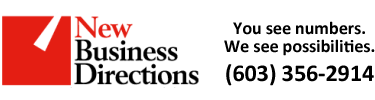 New Business Direction LLC
New Business Direction LLC
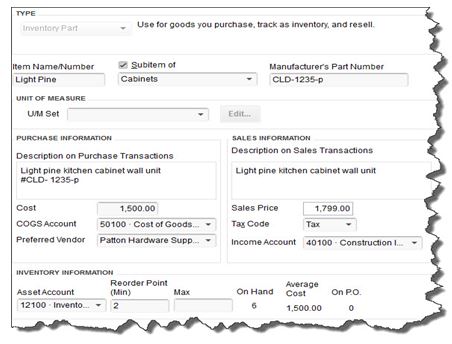
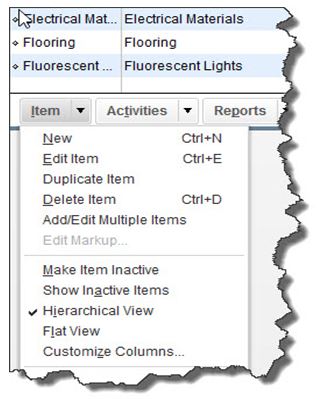









 There’s an old saying: “robbing Peter to pay Paul.” If you’re always moving money around from one checking account to another to cover bills and payroll, you’re not the only small business owner who juggles funds. It takes up valuable time to make all these transactions, and then it costs to record them and track them.
There’s an old saying: “robbing Peter to pay Paul.” If you’re always moving money around from one checking account to another to cover bills and payroll, you’re not the only small business owner who juggles funds. It takes up valuable time to make all these transactions, and then it costs to record them and track them. 