Small business owners have a lot on their plates, and time simply does not allow you to become an expert in all the areas required for running a business. Here are a couple of common mistakes that we see all the time. Correcting them will help you be more productive and profitable in your business.
1. Mismanaging receipts
Maintaining receipts are challenging for everyone, but the IRS requires that you have proof of business expenditures. Periodically, we come across people who feel that keeping the credit card statements are enough; unfortunately, they’re not. You’ll want to create a process to keep your receipts all in one place so they don’t get lost.
Receipts printed on thermal paper (think gas station receipts and many more) will fade within a year or two, and the bad news is the IRS could audit several years back if they come calling. Correct this by scanning them in or taking a clear picture of them using your smartphone.
Some accounting systems and/or document management applications allow you to upload the receipt and attach it to the transaction in your accounting system. This is a great solution, and if you’re interested in this, please ask us about it.
2. Ignoring the accounting reports
There are gold nuggets in your accounting reports, but some business owners don’t take the time to review them or are uncertain about how to interpret them. Your accountant can help you understand the reports and find the gold nuggets that can help you take action toward profitability.
Some of the things you can do with your reports include:
- Identifying your highest selling services or products
- Projecting cash flow so you’re not caught short at payroll time
- Getting clear on your top customers or your demographic of top customers
- Evaluating your marketing or business development spend
- Pointing out trends compared to prior years, budget, or seasonality effects
- Checking up on profit margins per product or service to make sure you are priced correctly
- Managing aging receivables or speeding up collections
- Measuring employee profitability, if relevant
- And so much more
Being proactive with your accounting will help you spot opportunities in your business that you can act on, as well as spot and correct problems long before they manifest into trouble.
3. Mixing business and pleasure
In your bank accounts and on your credit cards, mixing business and pleasure is to be avoided when possible. All businesses should have a separate bank account, and all business transactions should go through there. It takes an accountant much longer to correctly book a business deposit that was deposited into a personal account.
Taking out a separate credit card and putting all your business transactions on it will save your bookkeeper a ton of time. The credit card doesn’t even have to be a business credit card. It can just be a personal credit card that’s solely used for business. If you have employees making credit card charges, sometimes a separate card for them helps you control fraud.
The hardest area in which to separate business from pleasure is cash transactions. Be sure your accountant knows about these. The accountant can either set up a petty cash account or a reimbursement process so that you can get credit for cash expenditures that are for the business.
How did you rate on these three mistakes? Avoid these three and your accounting department as well as your business will run a lot smoother.
As a business owner, you’re likely torn in a hundred different directions every day. It can take up most of the work day just fighting fires, serving your customers, and answering employee questions – never mind the time spent on email. It’s super-easy to lose sight of what you can be doing to move your business forward the most.
 That’s when “the one question” can come in handy. It’s something you can ask yourself at the very beginning of each day, even before you check your email. Make your question about you and your goals for your company.
That’s when “the one question” can come in handy. It’s something you can ask yourself at the very beginning of each day, even before you check your email. Make your question about you and your goals for your company.
The one question is, “What’s the highest payback thing I can do today?”
If your goal is to boost profits, then ask “What’s the highest payback thing I can do today that will boost my profits?” If your goal is to empower your employees, then ask “What’s the highest payback thing I can do today that will empower my employees?” If your goal is to make a difference in your community, then ask “What’s the highest payback thing I can do today to make a difference in my community?” If your goal is something else, tailor your one question to that specific goal.
It’s not about fighting fires or answering routine employee questions or even serving current  customers. Although those tasks are all important and essential, none of them will take your business to the next level.
customers. Although those tasks are all important and essential, none of them will take your business to the next level.
It could be meeting with a power partner or referral source that sends you a lot of business, designing the next campaign that will bring in a higher level customer, meeting with your employees for lunch, or researching new products to sell. It’s going to be a task that gets you working “on” your business instead of “in” your business.
If you like this idea, consider writing the question on a sticky note and posting it to your bulletin board so that you can see it  every day. I write my question and my intentions each morning on a colorful piece of paper that I carry with me all day. I do this while having my coffee and long before I check an email, text or telephone message.
every day. I write my question and my intentions each morning on a colorful piece of paper that I carry with me all day. I do this while having my coffee and long before I check an email, text or telephone message.
Try asking yourself this one question each day: “What’s the highest payback thing I can do today?” Then do it, and watch your business grow.
Some numbers need reviewing on a daily basis, and one example of this is cash. When cash is coming in from a number of places, it’s great to have a daily summary of what was collected.
It’s also great to make sure all the collections hit your bank account so you can feel confident that no errors were made along the way. A daily cash reconciliation report will serve both needs very well.
A daily cash report will vary depending on the type of business you have, but it will look like a combination of a bank reconciliation and a sales report wrapped into one.
If you are managing your cash closely from day to day, then this report will help you stay sane. You’ll need two very brief spreadsheets to get started. The first one below is your daily sales from all sources. Your accounting system may be able to generate this.
| Today’s Sales | |
| Cash | $300.00 |
| Checks | $600.00 |
| Total Bank Deposit | $900.00 |
| Mastercard Visa | $400.00 |
| American Express | $200.00 |
| Total Credit Card Due | $600.00 |
| PayPal | $100.00 |
If your accounting system is up to date, all you’ll need to do is pull the cash balance and adjust for today’s activity. The following day, you can double check your accuracy and adjust accordingly using the last two rows.
| Daily Cash Report | |
| Book Cash Balance | $5,000.00 |
| Deposit from Today’s Sales | $900.00 |
| Merchant Deposit | $600.00 |
| Less Checks Written Today | ($1,200.00) |
| $5,300.00 | |
| Expected Bank Balance Tomorrow | $8,300.00 |
| Actual Bank Balance | $8,300.00 |
| Explain any differences |
If your accounting system is not updated in real time, you’ll need to start with the bank balance and correct it for uncleared transactions as well as list today’s activity.
| Daily Cash Report | |
| Bank Balance | $5,000.00 |
| Deposit from Today’s Sales | $900.00 |
| Merchant Deposit | $600.00 |
| Less Checks Written Today | ($1,200.00) |
| $5,300.00 | |
| Checks Still Outstanding | ($3,000.00) |
| Deposit from A/R Paid | $5,000.00 |
| Expected Bank Balance Tomorrow | $8,300.00 |
Using these formats, you can easily extend them to cover the entire week. This way, you’ll know what your cash balance will be from day to day.
If you see the value of this report for your business and would like help creating it, please reach out.
A couple of years ago, QuickBooks® gave Accounting Professionals a tool just for us – it’s only in the QuickBooks® Accountant and QuickBooks® Enterprise Accountant versions. It’s called Period Copy and it allows us to extract transactions between a set of dates for a specified period of time and condense transactions outside of the range.
This preserves transactions in the condensed file only for a particular period with entries prior to that period summarized and entries after that period removed.
This is useful for clients with file size and list limit issues as well as for third-party requests of information – not only for audit requests, but also in the event of a business sale, a divorce or legal dispute when you do not need to provide the entire QuickBooks® file.
First thing – BACKUP your data file. You are creating a new file to be issued to a third-party and you do not want to overwrite your working file.
Then under the FILE menu, UTILITIES, CONDENSE DATA –
Accept the prompt that it is ok to lose Budget data.
When it prompts you for what transactions you want to remove, select “Transactions outside of a date range” to prepare a period copy of the company file. Set your before and after dates to include the period you want to keep.

Then when it prompts you how transactions should be summarized, choose “Create one summary journal entry“.

Remove the recommended transactions.
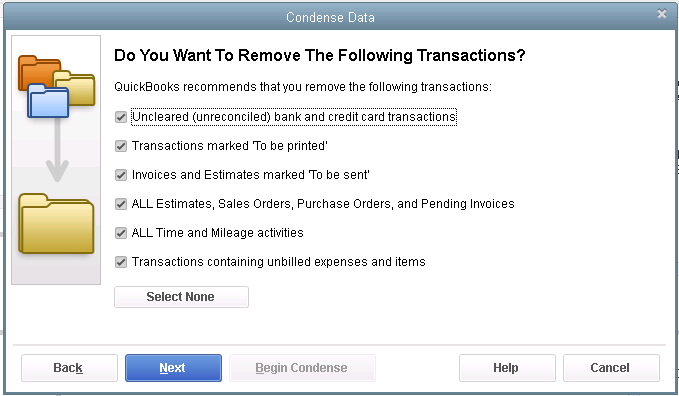

Begin Condense.
Once complete, you will have a QuickBooks® data file with only the relevant transactions for a specific period of time and you won’t be disclosing more information than need be.
Does Your Accounting Department Have Holes in It?
You’ve got someone to do your federal and state income tax returns, and you have a bookkeeper. So that’s all that a small business needs when it comes to having an accounting department, right?
Wrong.
Large companies have many functions in their accounting departments, and small and mid-sized businesses need many of the same functions as well. They just won’t need as many staff to handle them. Many of these functions will fall on the CEO, but a smart CEO will find a way to delegate some of the accounting duties to free their time up.
Here are just a few of the things you’ll want to make sure that you have covered in your small business accounting department:
Accounting Software Expertise
Who do you have on your team that can identify opportunities for making your accounting function run more efficiently? The solutions could include training on your current system or could be more comprehensive such as identifying a new accounting system that will save a tremendous amount of time and money.
Let your accountant get to know your processes because they may know of some software applications that can do what you need faster, better, and cheaper. Manual data entry is a hot spot of potential; today, you can find software, scanners, and even smartphones and tablets that can automate the data entry, even if all you have is paperwork to enter.
Business Performance Advice
Are you getting accounting reports that tie to the areas where you have challenges and issues? If not, let your accountant know where those areas are. They may be able to suggest some reports that will provide you with insight and enlightenment.
If you are receiving reports with lots of numbers that you’re not quite sure how to interpret, ask your accountant for help. They can not only help you interpret the numbers, but they can also put the report into a graphical format so that it’s more visual for you.
It’s All About the Revenue
The number one challenge of most small businesses is to attract more business and generate more revenue. Your accountant can help you study your revenue patterns by presenting “what if” tools that can help you see what happens when you change price, impact mix, or adjust volume.
Keeping the Cash Flowing
If your business seems to stampede through cash, you’re not alone. A cash flow forecasting report is in order so you can plan ahead and be ready for the valleys and hills.
Beyond Compliance
If your accounting department focuses on compliance work alone, such as taxes and recordkeeping, you’ll miss out on allowing it to become a profit center of sorts. With these added functions, you’ll discover new actions to take in your business to drive profitability. You’ll have clarity about decisions like price changes, and you’ll know your accounting function is efficient and not wasting time and money.
Take a look at your accounting department, and let us know if we can help you plug any of the holes.
Both the Desktop and Online versions of QuickBooks maintain an Audit Log showing a history of activity in the file by user.
QuickBooks Online Accountant allows you to see all of your QuickBooks Online accounts listed in one login screen and you can choose which client file to access.
Recently, we have witnessed several cross-overs of usernames in the Audit Logs. For example, you could be working in QuickBooks Online as yourself (the Accountant) on Client A, but the Audit Log shows you logged in as Client B on Client A’s file. If Client A happens to check the Audit Log, this could cause quite an alarm!
Unfortunately, there is nothing you can do to change the username retroactively in the Audit Log. There are, however, ways to fix this if it is happening now, and ways to prevent it from happening in the future.

If you have access to multiple QuickBooks Online companies, review the Audit Log in each company. If you log into QuickBooks Online as yourself, and the Audit Log lists another user’s name, this is where you will need to edit your Username record. To edit your username record in any of your QuickBooks Online company logins, go to https://www.login.quickbooks.com/.
Once logged in, you will see a drop-down menu of QBO companies that you have access to. After selecting the company with the incorrect username, you can edit that username to correct the issue going forward.
When you access a new QBO Company, it is always a good idea to check the Audit Log firsthand to prevent future issues.
We have notified Intuit Support of these Realm issues as have other ProAdvisors, and we are awaiting their solution. In the meantime, you may wish to reach out to your affected clients proactively.
 The balance sheet is one of the main financial reports for any business. Among other things, it shows what a company owns, what they owe, and how much they and others have invested in the business. One of the characteristics of a balance sheet is how it separates what you own and what you owe into two categories based on timeframe. The balance sheet is one of the main financial reports for any business. Among other things, it shows what a company owns, what they owe, and how much they and others have invested in the business. One of the characteristics of a balance sheet is how it separates what you own and what you owe into two categories based on timeframe.
Current and Long-Term You may have seen the Assets section of your balance sheet divided into two sections: Current Assets and a list of long-term assets that might include Property, Plant, and Equipment, Intangibles, Long-Term Investments, and Other Assets. Current Assets
Long-Term Assets The remaining assets are long-term, or assets that cannot easily be converted to cash within a year. Property, Plant, and Equipment, also termed Fixed Assets, includes buildings, automobiles, and machinery that the business owns. You might also see an account called Accumulated Depreciation; it reflects the fact that fixed assets lose their value over time and adjusts the balance accordingly. Int Current Liabilities Similarly, liabilities are broken out into the two categories, current and long-term. Current liabilities is made up of credit card balances, unpaid invoices due to vendors (also called accounts payable), and any unpaid wages and payroll taxes. If you have borrowed money from a bank or mortgage broker, the loan will show up in two places. The amount due within one year will show up in current liabilities and the amount due after one year will show up in long-term liabilities. Long-Term Liabilities The most common types of long-term liabilities are notes payable that are due after one year, lease obligations, mortgages, bonds payable, and pension obligations. Why All the Fuss Over Current vs. Long Term?
Next time you receive a balance sheet from your accountant, check out your current and long-term sections so that you’ll gain a better understanding of this report. |
As Accountants we default to the tried and true – the journal entry – we use the traditional system of accounting to record, adjust and correct all things. A debit here, a credit there and voila, we are done.
Not so in QuickBooks® – Journal entries do not use “Items” and items are the backbone of all the subsidiary reports in QuickBooks®. When you run job profitability reports, the costs recorded by journal entries do not show up on the Profit & Loss by Job reports. This holds true for any item-based reports in QuickBooks®.
QuickBooks® likes to have all transactions start with the source document – a Sales Receipt, an Invoice, a Credit Memo, a Payment Receipt, a Deposit, a Bill, a Credit, a Bill Payment, a Check, a Credit Card Charge, a Statement Charge, an Inventory Adjustment, a Sales Tax Adjustment, a Sales Tax Payment, a Payroll Check or a Payroll Liability Payment.
There are very few reasons to create journal entries in QuickBooks® and they should be limited to non-transactional entries with the exception of outsourced payroll.
If you use a third-party payroll service like Paychex® or ADP, the payroll company sends you reports. To record the numbers from those reports into your company file where you need them, you can use journal entries.
You may also need to enter year-end adjustments for Depreciation, Amortization, Prepaid Expenses, Deferred Revenues, Accrued Payroll and Taxes or to allocate Net Income to Partner Equity accounts. These may be done in the form of journal entries and/or reversing entries.
Otherwise, it’s best to use the source documents. Using the forms allows you to maintain the integrity of the management reports like Sales by Customer or Sales by Item.
You should never make journal entries with Accounts Receivable and/or Accounts Payable accounts. While it may clear out the account to zero, you will notice on your Aging Reports that the fixes live forever in the clients’ QuickBooks® file.
Sources and Targets in Journal Entries
All of that being said; I am convinced that some of you are still going to insist on using journal entries for adjusting Accounts Receivable and/or Accounts Payable in QuickBooks®.
With that in mind, a final word of caution – do not use these particular Balance Sheet accounts that require a Customer or Vendor name to be associated with them as the first line in any journal entry.
The first line in a journal entry is the Source of the transaction. All subsequent lines are Targets of the transaction. When you enter a Source Name, QuickBooks® copies that name into any Target Name that you leave blank.
When you make a journal entry in QuickBooks® with Accounts Receivable/Accounts Payable as the first line item and assign a Customer/Vendor Name to that line, each subsequent line uses that Name even if you leave it blank.
For example, let’s say this is the journal entry that you give to your client to enter into their QuickBooks® file to tie out to the year-end trial balance:

This is what QuickBooks does with the transaction behind the scenes:

All lines of the journal entry are associated with the Customer Name “Bill Smith”.
Copying the Source Name creates issues when you filter a report for the Customer: Job Name and the report includes transaction lines that you do not intend; it distorts the report.
To avoid having Customer/Vendor Names incorrectly copied down to the blank lines of an adjustment –
- Enter the accounts with names on the lower lines of the journal entry after the accounts without names, or
- Create a dummy name on the Other Names list e.g. “No Name” and enter it on each of the Target lines.
The Mount Washington Valley Economic Council will be hosting a three-part QuickBooks® Boot Camp series, led by Rhonda Rosand, CPA:
Session #1: Introduction to QuickBooks® Products – What’s Right for Me?
Tuesday, February 24, 2015 – 8:30 AM – 11:00 AM
Whether you are keeping the books for your own business or for others, you need to be using the right tools. We will cover a multitude of options under the Intuit umbrella.
- Desktop Pro and Premier
- Enterprise Solutions and Point of Sale
- Desktop Hosted and Online Solutions
- Payroll – Full Service, Basic, Enhanced, and Assisted
- Third Party Applications
Session #2: QuickBooks® Navigation Workflow and Basic Set Up
Tuesday, March 17, 2015 – 8:30 AM – 11:00 AM
Learn how to navigate your way around the Quickbooks Desktop and online versions, how to begin setting up your own company file and avoid some of the common pitfalls.
- Navigation and Workflow
- Common Pitfalls
- Basic Set Up
Session #3: QuickBooks® Reports and Customizing Forms and Templates
Tuesday, April 7, 2015 – 8:30 AM – 11:00 AM
Learn how to customize forms and templates and create Quickbooks reports that are useful management tools for your business. Understand the difference between profits and cash.
- Customize forms and templates
- Revenue Planning
- Quickbooks Reports
- Cash Flow Management
Courses are $35.00 and are held from 8:30am-11am at:
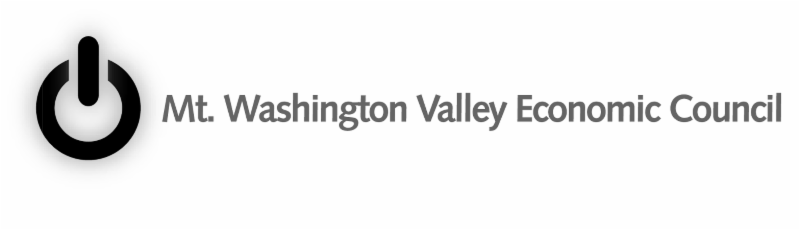
When you run financial statements on a Cash Basis in QuickBooks®, the results may not be what you expect. For example, you may find balances for Accounts Receivable and/or Accounts Payable on Balance Sheets run on a Cash Basis. This often means that the client has assigned a Payable or a Receivable to a Balance Sheet account, rather than to an Expense or Income account. There are other reasons this happens too.
Reasons for Accounts Receivable on a Cash Basis Balance Sheet
- There may be open balances on Invoices that use Items linked to Balance Sheet accounts. An example would be a Customer Deposit linked to a Liability account.
- There may be a prorata cost of Inventory Items listed on open Invoices. For example, if an Invoice that includes Inventory Part Items is half paid, half the cost of the Inventory Part Items will remain in Accounts Receivable.
- There may be unapplied credits from Credit Memos or Payments. You can find these entries easily because they appear as negative numbers on the Open Invoices report.
- There may be Sales Tax due listed on an accrual basis. You can change the Sales Tax Preference to Cash Basis to eliminate this problem. CAUTION: Check with your State taxing agencies for rules regarding payment of Sales Tax – some States require the basis for Sales Tax accruals to match the basis for Income Tax filing.
Reasons for Accounts Payable on a Cash Basis Balance Sheet
- There may be Bills using Items linked to Balance Sheet accounts.
- There may be Bills entered for a Note Payable or to buy a Fixed Asset.
- You may find the cost of Inventory Part Items on open Bills.
- There may be unapplied Vendor Credits or Prepayments
To review balances in Accounts Receivable and/or Accounts Payable: Filter a transaction report with a paid status of Open transactions and date range of All to get a report showing the transactions that QuickBooks® did not reverse as part of the internal Cash Basis conversion.
- From the Reports menu, choose Company & Financial
- Choose Balance Sheet Standard from the submenu
- Click Customize Report
- Select Cash as the Report Basis
- Click OK
- Double-click the balance in the Accounts Receivable and/or Accounts Payable account
- Click Customize Report, and then click the Filters tab
- In the Filters list, select Paid Status and then select Open
- Click OK
To complete the Cash Basis conversion, use a Journal Entry to adjust away the Accounts Receivable and/or Accounts Payable balances. For the Journal Entry, create a Customer called ***A/R CPA Use Only*** and an Accounts Payable Vendor called ***A/P CPA Use Only***. Use these names to transfer the balances to whatever accounts you choose for the adjustments.
These Journal Entries are Reversing Entries as of the first day in the next fiscal period and you must apply the Journal Entry and the Reversing Entry against each other to offset them or you will have Unapplied Credits going forward.
Do not use Accounts Receivable and/or Accounts Payable as the first line of a journal entry in QuickBooks. See our next Accounting Professionals Only newsletter.
 New Business Direction LLC
New Business Direction LLC Current Assets include all of the items the business owns that are liquid and can easily be converted to cash within one operating cycle, typically a year’s time. The most common types of current assets include the balances in the checking and savings accounts, receivables due from clients who haven’t paid their invoices, and inventory for resale.
Current Assets include all of the items the business owns that are liquid and can easily be converted to cash within one operating cycle, typically a year’s time. The most common types of current assets include the balances in the checking and savings accounts, receivables due from clients who haven’t paid their invoices, and inventory for resale. angible assets are assets that have value but no physical presence. The most common intangible assets are trademarks, patents, and Goodwill. Goodwill arises out of a company purchase. Investments that are not easily liquidated will also be listed under Long-Term Assets.
angible assets are assets that have value but no physical presence. The most common intangible assets are trademarks, patents, and Goodwill. Goodwill arises out of a company purchase. Investments that are not easily liquidated will also be listed under Long-Term Assets. Bankers and investors want to know how liquid a company is. Comparing current assets to current liabilities is a good indicator of that. Some small businesses have loan covenants requiring that they maintain a certain current ratio or their loan will be called. The current ratio of your business is equal to current assets divided by current liabilities. Bankers like this amount to meet or exceed 1.2 : 1 (that’s 120%: 100%, although this can vary by industry).
Bankers and investors want to know how liquid a company is. Comparing current assets to current liabilities is a good indicator of that. Some small businesses have loan covenants requiring that they maintain a certain current ratio or their loan will be called. The current ratio of your business is equal to current assets divided by current liabilities. Bankers like this amount to meet or exceed 1.2 : 1 (that’s 120%: 100%, although this can vary by industry).