Social media is an awesome marketing tool, but it can also be a huge time drain. If you post regularly, or want to post regularly, and use multiple social media platforms, such as Twitter, LinkedIn, Facebook, and Google+, then an app like Hootsuite can save you a tremendous amount of time.
Hootsuite allows you to schedule social media updates or posts across multiple platforms. If you are posting in real time, logging on several times a day, then Hootsuite can save you a lot of time. You can enter tweets, posts, or updates ahead of time and tell Hootsuite when to post them. You can also enter one post to be posted on multiple platforms all at once.
All you need to do is write your posts ahead of time. Once you have a week’s worth, you can log in to Hootsuite, enter them, and let Hootsuite know when and where to post them.
One of the biggest benefits of Hootsuite is that it allows you to become far more consistent with social media, rather than posting when you feel like it. You can decide ahead of time if you want to post once a day, three times a day, or ten times a day. Then, you can write your posts all at once. If you want to post three times a day, then you’ll need to write 15 posts a week. Plan to write them on Friday morning, and schedule them for the coming week. You’ll be all set with your social media until next Friday.
Writing a post and using it on multiple platforms can also save time. There is little need to create separate posts for each platform, and with Hootsuite, you can enter your post and have it update your LinkedIn, Twitter, Facebook, and Google+ account all at the same time. In addition to those four, Hootsuite integrates with WordPress, YouTube, and Instagram.
Even if you still log into your social media platforms every day to increase your interactivity and engagement, you can still automate your posts to save time. Hootsuite is free for customers who have three or fewer social media platforms connected. Look for it at Hootsuite.com.
Posted by Rhonda Rosand
With over 400 million active users monthly, Instagram could be a great opportunity to showcase your business. It’s a mobile app where you can share photos and videos. Instagram is owned by Facebook and is considered one of the major social media platforms.
Instagram is a natural app to share photos of your products, team, customers, or office in order to promote your business. Since more than half of all Google searches are now mobile, it just makes good business sense to maintain a presence on a major mobile social platform like Instagram.
The average Instagram user is female, urban, under 30, has some college hours, and makes $60K a year. So if that’s your customer demographic, you’re sure to find her on Instagram.
Some of the things you can share on Instagram include:
- Photos of your customers with their new merchandise
- Product photos
- Your logo image
- Inspirational quotes and sayings
- Client testimonials made into a text graphic
- Photos of events
- Photos of your customers
- Photos of you and your staff
- Photos of your store or office
- Photos of your merchandise being worn, used, eaten, or whatever
- Images of any awards your company has garnered
- Photos of your ads, trade show booth, or other marketing materials
- Sales announcements made into a text graphic
- And videos of all of the above
Building a following on Instagram will help you build brand awareness so you can generate new traffic and new customers. It can also help with hiring if you are looking to hire millennials, which now outnumber any other generation in the workforce.
Posted by Rhonda Rosand
Do you love using Facebook with your friends but know you’re missing out by not using it in business? Do you feel guilty when you post a business promotion and would prefer not to bug your friends? The good news is there’s an easy way to separate Facebook personal use from business within your personal account.
The answer is to group your friends by lists. Once you do that, you can selectively post to the appropriate list(s). Here’s how to do it, step by step.
Log into Facebook and go to your Home page. From the left column, locate the section on Friends and click on More, which is just to the right. At the top right of this Friends page, you’ll see a button called Create List.
Create two lists: one labeled Business and one labeled Personal. You can create far more than two if you want, but for now, start with two. Click the Create button and it will then ask you if you want to add friends. Click that button and select the friends you want to add to each list. In some cases, you’ll want a friend to be on both lists, and that’s fine. Once you’re done, you’ll have a list of business friends and a list of personal friends.
When you post an item, you can select which list you want to see your post. If you’re showing private events like birthdays, weddings, drunk parties, and grandbabies, you may only want friends to see those posts. If you’re pitching a new product, your business list should see that post, but you might not want to bug your friends.
Enter your post as usual and locate the Custom button to the left of the blue Post button. Select the list of friends that you wish to see this post. Then click Post. You’ve now successfully separated your personal and business friends and posts on Facebook.
Almost every social media account has a way for you to separate business from personal, so don’t let this excuse be a reason to miss out on some great marketing opportunities for your business.
Posted by Rhonda Rosand
Periscope is one of social media’s newest darlings. It enables cell phone users (iPhone and Android) to capture and steam live video from their phone. Periscope was acquired by Twitter in February 2015, and it launched in March. As of August 12, 2015, Periscope announced they had 10 million users watching 40 years of video per day. Here are a couple of tips to get you started using Periscope:
Getting Started
If you don’t already have a Twitter account, do that first. Periscope uses your Twitter info to log you in. Start following people and they will follow you back.
When someone you follow is broadcasting live, your phone will whistle and you can join in the broadcast. Once you do, tap the screen to give the broadcaster hearts (likes), which will display and float up the right side of the screen. You can make comments or ask questions during the broadcast as well; it’s designed to be very interactive.
Your First Broadcast
You can broadcast anything:
- A new product or service you’re offering
- Events you’re attending
- Interviews with people
- A great view at a party
- News like a police, fire, or weather event
- A speech you want to give
Make sure you’re on long enough for people to join in, unless you’ve invited them ahead of time. You can also keep your videos private if you want to.
To start the broadcast, use the third icon on the bottom which looks like a lens with a small red part. Title your broadcast, then hit the start button and you’re live. Double-click the screen to toggle the screen toward you and away from you. For long broadcasts, consider getting a table tripod or a GorillaPod tripod (by Joby®) with a cell phone holder so your picture will be steadier than handheld.
Broadcasts are listed for 24 hours and then they drop off. If you want to save your broadcasts to your camera/video roll, be sure to go into Settings under your profile and turn on Autosave Broadcasts. You can also send your video to the cloud using Katch.me.
Have fun with Periscope; it is a great way to get the word out about your business.
Posted by Rhonda Rosand
There’s a visual side to every business, and Pinterest and Instagram, which are social media applications, can show your customers and prospects what your business looks like form day to day. Plus, you can have some real fun with it.
Pinterest allows people to post graphics to online bulletin boards and share them with others. In Pinterest, graphics of all kinds are allowed, including photographs, screen prints, logos, and more. In Instagram, photos are posted and shared among users. Here are some tips you can implement in your business to take advantage of Pinterest and Instagram.
1. Take pictures of your work.
Even if you’re a plumber, work can be interesting and artistic at times. Take a picture of the child’s toy that was clogging the toilet, and you could have an entire pinboard of “Things that we’ve pulled out of toilets.” If you’re in personal service, you can photograph your client’s new manicure or hairdo (with their permission of course). If you’re in landscaping you can snap the cleanup job you just did. If you’re a webmaster, take screen prints of your clients’ new webpages and post them to Pinterest.
2. Take pictures of the happy client.
Before leaving your happy client, grab a photo of them showing their new product. With their permission you can post these to both Pinterest and Instagram. As an added plus, use the client’s testimonials or review as your caption, and if they are a small business owner, include their URL to help them out a bit with their marketing and social media.
3. Grab before and after shots.
Before and after photos are great for your portfolio and work well in both Pinterest and Instagram. They can show a future customer what’s possible with your service.
4. Shoot daily scenes at your office or place of work.
Do all your employees hangout in the morning before going their separate ways? Do you ever have all-hands staff meetings? If so, you can add these photos to your growing collection at Instagram.
5. Create topical pinboards.
Even if your job isn’t very funny, you can make funny pinboards about it (exceptions possibly being hospitals and funeral homes). Accounting humor, attorney jokes, and engineering humor can make for a fun Pinterest board. Other ideas include:
- A pinboard of people you look up to or who have mentored you,
- Favorite books you’ve read or like,
- Inspirational quotes,
- Favorite places,
- Your team of employees, and
- Any of the categories mentioned above.
Go wild with photos and screen shots in your business, and your business will get noticed on social media.
Posted by Rhonda Rosand
Recent Posts
- October is Cybersecurity Awareness Month: How to Stay Vigilant Against Phishing Threats in 2024
- Bad Debt on a Cash Basis QuickBooks Profit and Loss Report?
- Why do I have negative accounts receivable on a cash basis balance sheet in QuickBooks?
- It’s Certification Season at New Business Directions!
- Leveraging Family Dynamics: The Advantages of Hiring Your Children in Your Business
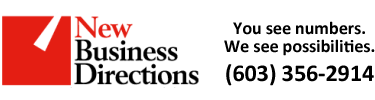 New Business Direction LLC
New Business Direction LLC