Preferences in QuickBooks
Preferences in QuickBooks
Before you start entering data, make sure QuickBooks is set up appropriately for your company.
QuickBooks was designed to serve the needs of millions of small businesses. To do that, it had to include the tools and processes suitable for a wide variety of companies. Intuit recognized that every organization is unique, so your copy of QuickBooks can be customized in ways that make it work best for you
and your company.
You could just dive in and start adding records and transactions, but we recommend you do some setup first. If you don’t, you may run into some issues later, such as finding that some features you need haven’t been turned on or that QuickBooks is simply not doing some things the way you do. The good news is that you can change many of these.
Getting There
QuickBooks refers to these options as Preferences. You’ll find them by opening the Edit menu
and selecting Preferences.
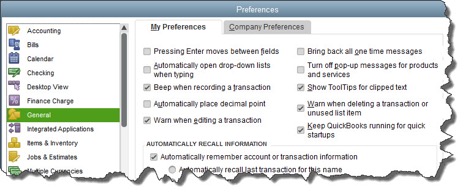
To start customizing QuickBooks so it works best for you, open the
Edit menu and choose Preferences.
As you can see, the left vertical pane contains a list of Preferencetypes. Click on any of these to change the option screens to the right. Click both the tabs labeled My Preferences and Company Preferences to make sure you see everything that’s displayed for each type (sometimes one will have no choices).
Critical Areas
We recommend that you look through all of QuickBooks’ Preferences and change any that don’t fit your company. Some simply have to do with the way QuickBooks displays information and how it functions, but others have direct impact on your accounting work. As always, we’re available if you have questions here and when in doubt, check wth your tax preparer to be sure.
There are many that you will probably want to visit. They may have numerous options, but here’s some of what you can establish in each:
- Accounting. Do you want to use account numbers & classes?
- Checking. Which accounts should QuickBooks automatically use for tasks like Open the Pay Bills, Open the Make Deposits, and Open the Create Paychecks?
- Finance Charge. Will you be assessing finance charges on late payments from customers? What’s the interest rate, minimum finance charge, and grace period?
- Items & Inventory. Do you want inventory and purchase orders to be active?
- Multiple Currencies. Does your company do business using other currencies? This preference is NOT reversible, it cannot be turned off once it is turn on – be sure that you know this!
- Payments. Can customers pay you online? What methods can they use?
- Payroll & Employees. Will you be processing payroll using QuickBooks?
- Sales & Customers. Do you want to use sales orders? How should QuickBooks handle invoices when there are time and costs that need to be added?
- Reminders. Ask QuickBooks to track critical dates and tasks and remind you of them.
You can see why it’s important to study QuickBooks’ Preferencesearly on. It’ll help you avoid unnecessary roadblocks and ensure that your company’s needs are reflected well in the software.
 New Business Direction LLC
New Business Direction LLC