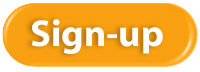Social media is an awesome marketing tool, but it can also be a huge time drain. If you post regularly, or want to post regularly, and use multiple social media platforms, such as Twitter, LinkedIn, Facebook, and Google+, then an app like Hootsuite can save you a tremendous amount of time.
Hootsuite allows you to schedule social media updates or posts across multiple platforms. If you are posting in real time, logging on several times a day, then Hootsuite can save you a lot of time. You can enter tweets, posts, or updates ahead of time and tell Hootsuite when to post them. You can also enter one post to be posted on multiple platforms all at once.
All you need to do is write your posts ahead of time. Once you have a week’s worth, you can log in to Hootsuite, enter them, and let Hootsuite know when and where to post them.
One of the biggest benefits of Hootsuite is that it allows you to become far more consistent with social media, rather than posting when you feel like it. You can decide ahead of time if you want to post once a day, three times a day, or ten times a day. Then, you can write your posts all at once. If you want to post three times a day, then you’ll need to write 15 posts a week. Plan to write them on Friday morning, and schedule them for the coming week. You’ll be all set with your social media until next Friday.
Writing a post and using it on multiple platforms can also save time. There is little need to create separate posts for each platform, and with Hootsuite, you can enter your post and have it update your LinkedIn, Twitter, Facebook, and Google+ account all at the same time. In addition to those four, Hootsuite integrates with WordPress, YouTube, and Instagram.
Even if you still log into your social media platforms every day to increase your interactivity and engagement, you can still automate your posts to save time. Hootsuite is free for customers who have three or fewer social media platforms connected. Look for it at Hootsuite.com.
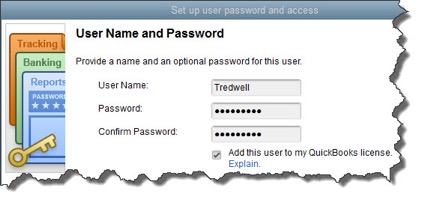
- All areas of QuickBooks,
- Selected areas of QuickBooks, or,
- External accountant (you can grant us access to all areas of the software except for those that contain sensitive customer data, like credit card numbers).
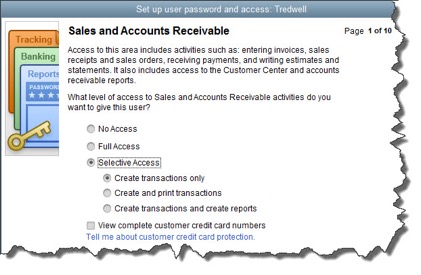
- Sensitive Accounting Activities, like funds transfers, general journal entries, and online banking tasks
- Sensitive Financial Reporting, which allows access to all QuickBooks reports. The option you choose here overrides all other reporting restrictions that you’ve specified for the employee.
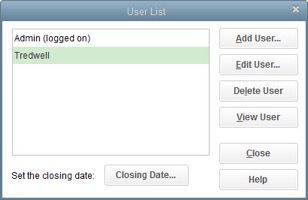
Before we get too far into 2017, let’s take a look back at 2016 results and five meaningful numbers you may want to discover about your business’s performance. To start, grab your 2016 income statement, or better yet, give us a call to help you compute and interpret your results.
Revenue per Employee
This number measures a company’s productivity with regard to its employees and is relevant and meaningful for all industries. If you have part-time employees, compute a full time equivalent total and use that as your denominator.
Compare this number to prior years to see if your company is getting more or less productive. Also compare this number to businesses in your same industry to see how your company compares to peer companies.
You may also want to compute other revenue calculations, such as revenue by geography, revenue by product line, or average sale: revenue by customer, if you feel these may be meaningful to your business.
Customer Acquisition Cost (CAC)
How much does it cost your business to acquire a new customer? That is the customer acquisition cost and is made up of marketing and selling costs, including marketing and selling labor. You’ll need the number of new customers acquired during 2016 in order to calculate this number.
Compare this number to prior years as well as industry peers. You can potentially do a lot to lower this number by boosting your marketing skills and implementing lower cost marketing channels.
Overhead Costs
Overhead costs are costs that are not directly attributable to producing or selling your products and services. They include items such as rent, telephone, insurance, legal expenses, and executive salaries. Although it’s not standard practice to break out overhead expenses from other expenses on an income statement, it’s valuable to know the numbers for performance purposes.
Compare your overhead costs to prior years and industry averages. You can actively manage your overhead cost by re-negotiating with vendors on a regular basis and trimming where it makes sense.
Profit Margins
Your profit margin can help you determine which division of your business is most profitable. If you sell more than one product or service, you can compute a gross or net margin by product or service. You can also compute margins by geography, sales rep, employee, customer, or any other meaningful segment of your business.
Your accounting system may be able to generate an income statement by division if everything has been coded correctly and overhead has been allocated appropriately. Reach out if you’d like us to help you with this.
Seeing which service or product is most profitable can help you decide if you want to try to refocus marketing efforts, change prices, discontinue items, fire employees, attract a different type of customer, or any number of other important decisions for your business.
Breakeven Point
Do you know how many units you need to sell in order to start generating a profit? If not, the breakeven calculation can help you learn this information. The formula is Fixed Costs / (Sales Price per Unit – Variable Costs per Unit) which results in the number of units you need to sell in order to “break even” or cover your overhead costs.
The breakeven point helps you plan the amount of volume you need in order to ensure that you have healthy profits and plenty of cash flow in your business.
These five numbers can help you interpret your business performance on a deeper level so you can make better decisions that will lead to increased success in your business. If we can help with any of them, please give us a call any time.
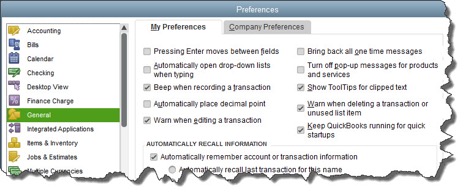
- Accounting. Do you want to use account numbers & classes?
- Checking. Which accounts should QuickBooks automatically use for tasks like Open the Pay Bills, Open the Make Deposits, and Open the Create Paychecks?
- Finance Charge. Will you be assessing finance charges on late payments from customers? What’s the interest rate, minimum finance charge, and grace period?
- Items & Inventory. Do you want inventory and purchase orders to be active?
- Multiple Currencies. Does your company do business using other currencies? This preference is NOT reversible, it cannot be turned off once it is turn on – be sure that you know this!
- Payments. Can customers pay you online? What methods can they use?
- Payroll & Employees. Will you be processing payroll using QuickBooks?
- Sales & Customers. Do you want to use sales orders? How should QuickBooks handle invoices when there are time and costs that need to be added?
- Reminders. Ask QuickBooks to track critical dates and tasks and remind you of them.
If there is a period of time between when your customers receive your goods or services and when they pay for them, then several things are true:
- You have a balance in Accounts Receivable on your balance sheet that represents how much customers owe you
- You have an invoice process that you follow
- You have granted credit to customers
- You may have some that don’t pay as quickly as you’d like them to
Each invoice you send should have payment terms listed. A payment term is the period of time you expect the invoice to be paid by the customer. Your payment terms should be set by you, not your customers!
Payment terms are always measured from the invoice date and define when the payment should be received. Here are some common payment terms in accounting terminology, and then in English.
Net 30
Payment is due 30 days from the invoice date.
2/10 Net 30
Payment is due 30 days from the invoice date. If you pay the invoice in 10 days, you can take a 2% discount off the total amount of the invoice as an early pay discount incentive.
Due Upon Receipt
Payment is due immediately
If you use Net 30 or Due Upon Receipt, then you may want to change your terms to get paid faster. When people see Due Upon Receipt, sometimes they translate it into “I can take my time.” A more specific term spelled out such as Net 7 or Net 10 will actually get you your money faster than Due Upon Receipt.
Do you have issues with people paying you late? If so, you might want to set consequences. Consider adding a line on your invoice that provides interest charges if the payment is late. Utility companies do it, and so do many businesses. A common percentage to charge is 1% – 2%, however, some states have laws that limit you to 10% or another percentage.
The wording would be something like this:
“Accounts not paid within __ days of the date of the invoice are subject to a __% monthly finance charge.”
You will also need to make sure your accounting system can automatically compute these fees.
If you have questions about payment terms, your invoicing process, or your accounts receivable, please reach out.
 New Business Direction LLC
New Business Direction LLC