Memorized Transactions in QuickBooks
If you frequently enter the same transaction, you can memorize and schedule the entry of the transaction so that you will not have to re-enter it each time. For example, you can memorize your monthly rent or a journal entry for monthly depreciation expense or even a recurring invoice to a customer.
If the amounts on the transaction do not change (for example, if you always pay the same monthly rent), you can fill in all of the details for the transaction and can even have QuickBooks® automatically enter the transaction for you.
If the amounts or other details sometimes change, you can enter the memorized transaction and leave some of the fields blank. When you want to use your memorized transaction, just choose it from your Memorized Transaction List and edit it as needed.
Memorizing a Transaction
First, create the transaction that you want to memorize.
For a bill – Enter Bills.
For credit card charges – Enter Credit Card Charges.
For an Invoice – create an Invoice.
For a journal entry – Make General Journal Entries.
Once you have created the transaction to be repeated, click Memorize from the Edit menu.

Enter the Name of this Memorized Transaction using a name that you will recognize so that you can easily find this transaction in the Memorized Transaction List.
Set the fields as shown in the screen shot above to indicate when and how often you want the transaction entered and then click OK.
Click Save & Close to record the transaction.
Every time you open QuickBooks®, it checks your Memorized Transaction List for transactions that need to be entered automatically. If the system date is on or after the date in the Next Date Field (less the number in the Days in Advance to Enter field), QuickBooks® will ask you if you want to enter the memorized transaction.
To see your Memorized Transaction List, choose Memorized Transaction List from the Lists menu or hit Ctrl T. This report shows detailed information about each transaction you’ve memorized, including the transaction type, the account, the amount, the frequency and the next date.
Rescheduling a Memorized Transaction
When you specify a schedule for a memorized transaction, you can choose whether QuickBooks® should remind you of the transaction or automatically record it for you.
- Go to the Lists menu and click Memorized Transaction List or Ctrl T.
- Select the memorized transaction whose schedule you want to change.
- Click Memorized Transaction at the bottom of the list and click Edit Memorized Transaction.

- Select a different scheduling option for the transaction.
- Click OK
Deleting a Memorized Transaction
To delete a memorized transaction:
- Go to the Lists menu and click Memorized Transaction List or Ctrl T.
- Select the memorized transaction you want to delete.
- Click Memorized Transaction at the bottom of the list and click Edit Memorized Transaction.

- Select Delete Memorized Transaction or Ctrl D.
As always, if you have any questions or would like more information, please call us.
This article of QuickBooks Tips and Tricks was based on the 2012 version of QuickBooks.
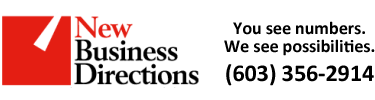 New Business Direction LLC
New Business Direction LLC