The Importance of QuickBooks Backups
Backup, Backup, Backup!
I cannot stress enough the importance of a good solid backup for your QuickBooks files. If your computer stops working, your hard disk crashes or you find a corruption in your data file, you will be glad that you have a backup of your data. It will save you many long hours and an enormous amount of frustration.
Media Options
You can use any number of media to store your Backups – you can use a CD-R or a DVD-R or an external hard drive. If you use one of these methods you will need to make arrangements to move these media off-site and make it part of routine that you will stick with. Do not leave your backup media in the same location as your live data file.
Do not use a flash/thumb drive or an RW type of CD or DVD – these allow you to overwrite previous backups and that means you may not have the one you need in the event that you have to restore your data. Data corruption can happen at any time and may not be evident until a much later date. You may need to restore back to before the corruption happened and you need to find that backup file. If you have overwritten previous backups you may not have a clean backup file.
Frequency

You should backup every time you use your QuickBooks file. If it’s daily, backup daily, if it’s once a week, backup once a week, if it’s monthly…you get the idea.
Restoring Backup Files
The proc ess of turning a backup file (QBB) into a company file (QBW) is called restoring. When data is lost or damaged, restoring a recent backup file created before the data loss recovers most of the information in the company files.
ess of turning a backup file (QBB) into a company file (QBW) is called restoring. When data is lost or damaged, restoring a recent backup file created before the data loss recovers most of the information in the company files.
What’s Included in a QuickBooks Backup
A QuickBooks Backup includes the QuickBooks data file (QBW) and most of the supporting files. It includes the Business Planner (BPW), Cash Flow Projector (CFP), Loan Manager (LMR), QuickBooks Letters and Templates, Logos and Images, Printer Settings and the Spell Checker. These additional supporting files are restored into a separate folder and need to be copied to the directory where the QBW file is stored in order to use them.
What’s Not Included in a QuickBooks® Backup
Not all supporting files are backed up using the QuickBooks® backup feature.The QuickBooks® Statement Writer (QSM), Fixed Asset manager (FAM), Financial Statement Designer (FSR), certain payroll forms and the attached documents folder are not included in a QuickBooks® backup. These files need to be backed up separately.
Portable Company Files
A Portable Company file (QBM) is not the same thing as a QuickBooks backup (QBB). It is a highly compressed version of the data file that contains only the raw data from the QBW file without the database indexing and without any supporting files. It allows for faster transfers of data over the internet, but it does not contain the Transaction Log File (TLG).
Transaction Log File
The Transaction Log File (TLG) keeps track of any transactions that were entered after the most recent backup was made and helps with recreating the transactions and changes to the files since the backup. The TLG is re-set each time a backup is performed using the QuickBooks® backup process. It is not re-set when backed up to on off-site location or copying and pasting files outside of QuickBooks.
Test Your Backups
There is nothing worse than finding out that your backup method was not working when your computer crashes and you go to restore a lost data file and it’s not there. You can test a backup by restoring the data file to your computer or to another computer that has the QuickBooks® software. DO NOT OVERWRITE an existing company file. There is no way to recover a file that has been overwritten.
Off Site Options
You can use the Internet to backup your data off site automatically to a secure, remote location. You select the files to be backed up, you select the frequency and set a schedule for these backups to happen automatically.
There are several good and inexpensive options for offsite backups. QuickBooks® offers an Online Backup Service as do Acronis®, AVG®, Backup Solutions®, Carbonite®, Comodo®, Crash Plan® and IBackup®. What’s important is that it works and that your data is secure.
If you need help choosing a backup method that works for you or if you would like us to test your backup to make sure that it’s working, please contact us. We would be happy to help.
This article of QuickBooks Tips and Tricks was based on the 2012 version of QuickBooks.
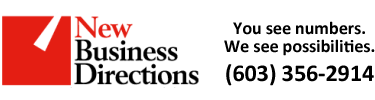 New Business Direction LLC
New Business Direction LLC