Readying QuickBooks for a New Year
We hope you’ll be ringing out a successful financial year at month’s end. Here’s what you should know about preparing for a new year.
End of the year: QuickBooks has been hard at work for the past 11+ months, recording and tracking and storing all of that financial data that you’ve entered so faithfully.
But when you turn the calendar page and make a new start January 1, your accounting software could use some closure on the year that’s just passed. Here are some actions you can take to ring out the old and ring in the new. There’s more you can do (we can help you with the advanced activities) but we’ll just hit the highlights here.
- Reconcile, reconcile, reconcile. Yes, we know it’s not one of your favorite chores, but we really like to see all bank and credit card accounts reconciled by the end of the year if at all possible. Void all checks necessary and enter missing transactions.

Figure 1: You can make yourself crazy looking for a nickel when you’re reconciling, but it’s a critical function.
- Make accrual adjustments. This is complicated, and it only applies if you accrue payroll and liabilities or prepay expenses that are then carried as assets. We’ll need to create journal entries for you.
- Close your books. This is totally optional. It depends on whether you want to lock 2012 data to everyone except those who have the password and permissions. If you don’t close them, you’ll have easier access to last year’s transaction details. Regardless of what you choose, QuickBooks® will automatically make some year-end adjustments.
- Do a physical inventory. Then compare this with what QuickBooks® says. Reports | Inventory | Physical Inventory Worksheet.

Figure 2: It’s good to match up your physical inventory count with QuickBooks® occasionally, and the end of the year is as good a time as any.
- Check W-2 and 1099 data. You can’t create these forms, of course, until after your final 2012 payroll, but you can get a head start. Ask employees to verify their names, addresses and Social Security numbers for accuracy. Also, make sure that your EIN and SEIN are correct, as well as the company address.
- Clean up, back up. We can monitor the health of your QuickBooks® data file anytime. But year-end is a good time to scrutinize your software’s performance. Has it slowed down, started crashing or returning error messages? We can troubleshoot to find the problem and clean it up. We’re sure you’ve been backing up your file faithfully, but archive all of 2012 and store it in a very safe offsite location – or use Intuit Data Protect for online storage.

Figure 3: Frequent backups are critical, but you should be sure to have a copy of your entire 2012 data file stored somewhere safe.
- Double-check tax liabilities. If you’re handling your own payroll, look back to see whether all of your payments and filings have been completed.
Thanks for another year
Again, these are suggestions. QuickBooks® does not require you to do any of them. There’s more you can do, and you will need assistance with some of these. So let’s set up a December or early January meeting to get you started right in 2013.
We want to take this opportunity to thank you for letting us serve your company in 2012. We certainly appreciate your business, and we’re happy to do what we can to help your business prosper.
This article of QuickBooks Tips and Tricks was based on the 2013 version of QuickBooks.
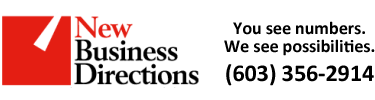 New Business Direction LLC
New Business Direction LLC