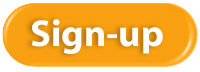How to Back Up Your QuickBooks File Learn how to back up your QuickBooks file with Rhonda Rosand, CPA of New Business Directions, LLC.
One of the ways to impact your marketing is by adding stories. Everyone loves a story, and stories are more memorable compared to almost any marketing copy. Here are a couple of tips on how to use and place stories to share with prospects and customers.
What a Story Is
All stories need to be personal and evoke an emotional response. They can be about the company, the employees, the founder, the customers, or each individual product. Many stories revolve around why the company was started. Others focus on what you can achieve with the product.
Here are some ideas for stories for yourself:
- Is there a story about why you started the company?
- Have you seen a transformation in customers you work with that you can craft a story around?
- Do your employees have a great story about why they love working for you?
- Is there a story about how your products are created?
- Is there anything you overcame to start or grow your company?
To be most impactful, a story should be far more than a history lesson or a mission statement. The best stories describe an inspirational transformation.
Stories can be told in a video or in text and graphics. Two things make a story powerful. First, use details rather than general descriptions. This means going through your story and making sure you have a lot of descriptive adjectives. Second, use all five senses. The reader or video watcher should be able to feel like they are right with you in the scene, knowing what you felt, saw, heard, smelled, and even tasted.
Here are some examples to get you inspired:
Nike’s The Chance: https://vimeo.com/40035962
Warby Parker’s Why: https://www.warbyparker.com/history
SoulCycle Who We Are: https://www.soul-cycle.com/our-story/
Every Product Has a Story – Jewelry: http://www.ephas.com.au/our-products/jewellery/necklaces
Think about your story, and share it with the world.
Learn How to Navigate the Homepage of QuickBooks with Rhonda Rosand of New Business Directions, LLC.
Your “Chart of Accounts” is the list of accounts in your accounting software and forms the basis for all reports. It is the foundation of your accounting system. The accounts are listed in your reports, and the totals allow you to determine how much you’ve spent, made, own, or owe depending on the type of account.
It’s essential to create a list of accounts that you need in order to make better business decisions. Your chart of accounts needs to be designed intentionally. It needs to be short, sweet, and to the point. You don’t need a million accounts. If it hasn’t been, it’s never too late.
Two Types of Accounts
There are two major types of accounts:
- Balance sheet accounts that tell what you own and owe. These are determined by your checking accounts, inventory, and credit cards.
- Income statement accounts that tell you about current period operating results. These, in turn, have two major categories, income and expenses. For companies with inventory, expenses are further broken out into cost of goods sold and other expenses.
Three Purposes
A chart of accounts should meet three needs:
- Make it really fast for you to do your taxes
- Give you all sorts of “Aha’s”
- Allow you to spend far more time on revenue analysis than expense analysis because that’s where success lies for small businesses
Taxes
Your accounts should be the same as (or be able to be grouped into) the lines on your tax return. You can find a copy of the tax form you fill out. For example, a sole proprietor will use a Schedule C of the 1040, and a corporation will complete an 1120.
There are a few special needs, such as meals and entertainment which are only partially deductible, that you need to pay special attention to. We can help you with that.
Aha
As small business owners, we work with a gut feel, but when you see what you’ve made or spent in black and white, it takes on a whole new level of meaning. Your income statement and other reports should do that for you. If they don’t you may not have your accounts set up right.
Revenue
Think about how you want to see your revenue:
- By product line
- By major supplier
- By category of solution to the customer
- By customer type
- By service type
- By location (you can also use Class for this)
- By job
- By distribution method
We can help you brainstorm based on your industry and type of business.
Actionable Intelligence
If you’ve been putting all your revenue into one revenue account, it will be exciting the first time you see your new Profit and Loss statement.
If you’ve been breaking out your revenue but it hasn’t led to any actionable change in your business, then there may be a better way to break it out.
If you’re happy with the way your revenue is broken out, then think about how you can take it to the next level.
Once you see your new chart of accounts, you will likely have even more questions. The chart of accounts can be an evolving entity, designed to serve your business needs.
The security breach at Equifax a few months ago left many people thinking once again about identity theft. The best thing is to do everything you can to prevent it from happening to you. Here are a few tips to help you reduce your risk of being a victim of identity theft as well as how to reduce the damage from security breaches of your personal data from sources you can’t control.
Discontinue paper statements that are mailed.
Paper bank, brokerage, and credit card statements that are mailed can be misboxed, intercepted, lost, or stolen, and the information can fall into dishonest hands. Instead, discontinue paper statements, and access them via your online account where you can review, print, or save them each month for your records.
Rent a private mailbox.
If you have trouble with mail theft in your area and can’t check your mailbox as soon as the mail is delivered, consider renting a post office box or a private mailbox. These are especially handy if you travel a lot or have many packages delivered and no one is home to sign for them. They cost up to $300 per year, and you can find them at places like The UPS Store, Mailboxes Etc., Postal Annex, or your local post office.
Shred your trash.
If you throw out junk mail offers for new credit cards or bank accounts, be sure to shred that paper and anything else that might contain private information.
Don’t email secure data.
Credit card numbers, social security numbers, and passwords should not be sent via email unless the email is encrypted or secure. The odds of something happening are low but could happen.
Use different passwords for different account groups.
Even the most secure-minded person uses the same password for many different accounts. You can too, but be smart about it. Use a unique password for your bank that you don’t use anywhere else. You might use the same password for all of your social media accounts because it’s just easier. Or another one for all of your free accounts; just don’t use those for any banking or credit card activity. Be smart about your password use, and make your password difficult based on the level of information that is at risk.
Choose hard passwords.
It’s painful, but choosing long, hard passwords can help throw off thieves. Include at least one capital letter, one special character, and one number in your password. Make it nice and long. And don’t use common words, your birthday, parts of your social security, or your phone number in your password. When it’s provided, use a random password generator. And don’t let your browser automatically save your banking passwords for you.
Close inactive accounts.
If you no longer use an account you signed up for, close it rather than let it linger. It will reduce your risk. Be mindful, though; if you close some credit card accounts, your credit score could be adversely affected even if there has been no activity for a while.
Consider freezing your credit.
If you don’t need a new credit card or loan or are not planning a large purchase soon, consider freezing your credit. When your credit is frozen or secure, no one can run checks against it. Any identity thieves would not be able to take a loan out in your name.
Avoid unsecured wifi.
Although the ambiance is nice at a Starbucks, the wifi is not secure, and connecting and doing your work all day long there is a big security risk.
Monitor all account activity.
Check your bank and credit card accounts frequently, and turn on all alerts and fraud notifications. You can turn on alerts for when transactions exceed a dollar amount and when your bank balance goes below a certain amount. Getting emails or text messages on your activity can help you stay on top of things.
Consider identity theft insurance.
Identity theft insurance is now common, and you can get it and fraud protection for your business as well as for individuals. If you are a victim, it reimburses you for the cost of restoring your credit. Check with your local insurance agent for more information.
We hope it never happens to you. Try these tips to reduce your risk of identity theft.
 New Business Direction LLC
New Business Direction LLC