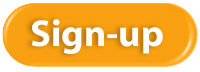Kristen Pobatschnig has also completed her QuickBooks® Online 2016 Certification. Kristen has been a Certified Online ProAdvisor for the past 3-years and is highly knowledgeable. The New Business Directions team is grateful to have Kristen continue to provide exceptional service to our clients. If you have any questions regarding QuickBooks Online, please email Kristen at kristenp@newbusinessdirections.com or call our office at 603-356-2914.
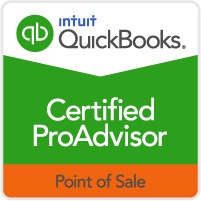
On February 20th 2016, Rhonda Rosand, CPA successfully completed her certification in QuickBooks Point of Sale Desktop v12. This is her fourth official recognition in Point of Sale. Wayne Kukuruza, who is also a Certified Online ProAdvisor, attended all of the Point of Sale training sessions and works closely with Rhonda to assist our clients with Point of Sale and IT support.
In order to become a Certified QuickBooks® Point of Sale ProAdvisor, Rhonda was required first, to be certified in QuickBooks® financial software. QuickBooks® Point of Sale certification provides training and tools to accounting and technical professionals in order to offer a higher level of expertise and to help retailers set up their software, ensure a smooth transition and run a more successful retail business.
The New Business Directions team is pleased to announce our newest QuickBooks® Online ProAdvisor!
Sondra Love has successfully completed the requirements to earn her QuickBooks® Online 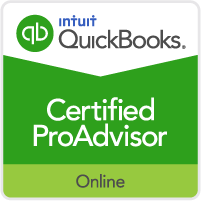 2016 certification. This training will allow Sondra to provide assistance to businesses setting up, navigating and troubleshooting their QuickBooks® Online software.
2016 certification. This training will allow Sondra to provide assistance to businesses setting up, navigating and troubleshooting their QuickBooks® Online software.
New Business Directions, LLC specializes in QuickBooks® consulting and training services, coaching small business owners, and providing innovative business solutions.
To learn more about New Business Directions, LLC and QuickBooks®, please call (603) 356-2914 to schedule an appointment or visit our website.
Slack is a relatively new collaboration tool that is designed to cut down on emails among team members and boost productivity. It provides messaging by topic or channel so that threads of communication can be streamlined and accessed easily.
Slack is a searchable messaging portal that allows document sharing from a team member’s computer or integrated apps such as Google Drive, DropBox and more. Slack has 300,000 paid accounts and 1.1 million active users per day. There is a free option.
Once all your team members are in Slack, they can create channels and have conversations within the channels. Channels can be organized in any way you want, such as by:
- Departments
- Projects
- Clients
- Locations
- Trips
- Office talk
Channels can be made public within your team or private.
You can also direct-message anyone else in the group so two or more team members can have a private talk. Conversations can be followed on any device – computer, tablet, and phone.
You can add documents to the message stream so team members can review and make comments. These documents can come from your local computer or one of the 900 integrated apps. And the messages are searchable to boost efficiency.
If you’re looking for a tool that reduces the number of emails across team members, try out Slack at slack.com.
Periscope is one of social media’s newest darlings. It enables cell phone users (iPhone and Android) to capture and steam live video from their phone. Periscope was acquired by Twitter in February 2015, and it launched in March. As of August 12, 2015, Periscope announced they had 10 million users watching 40 years of video per day. Here are a couple of tips to get you started using Periscope:
Getting Started
If you don’t already have a Twitter account, do that first. Periscope uses your Twitter info to log you in. Start following people and they will follow you back.
When someone you follow is broadcasting live, your phone will whistle and you can join in the broadcast. Once you do, tap the screen to give the broadcaster hearts (likes), which will display and float up the right side of the screen. You can make comments or ask questions during the broadcast as well; it’s designed to be very interactive.
Your First Broadcast
You can broadcast anything:
- A new product or service you’re offering
- Events you’re attending
- Interviews with people
- A great view at a party
- News like a police, fire, or weather event
- A speech you want to give
Make sure you’re on long enough for people to join in, unless you’ve invited them ahead of time. You can also keep your videos private if you want to.
To start the broadcast, use the third icon on the bottom which looks like a lens with a small red part. Title your broadcast, then hit the start button and you’re live. Double-click the screen to toggle the screen toward you and away from you. For long broadcasts, consider getting a table tripod or a GorillaPod tripod (by Joby®) with a cell phone holder so your picture will be steadier than handheld.
Broadcasts are listed for 24 hours and then they drop off. If you want to save your broadcasts to your camera/video roll, be sure to go into Settings under your profile and turn on Autosave Broadcasts. You can also send your video to the cloud using Katch.me.
Have fun with Periscope; it is a great way to get the word out about your business.
A 2014 Global Fraud Study conducted by the Association of Certified Fraud Examiners (ACFE) estimates that the average business loses five percent of their revenues to fraud. The global total of fraud losses is $3.7 trillion. The median fraud case goes 18 months before detection and results in a $145,000 loss. How can you avoid being a fraud victim?
The first step is to become more aware of the conditions that make fraud possible. The fraud triangle is a model that describes three components that need to be present in order for fraud to occur:
- Motivation (or Need)
- Rationalization
- Opportunity
When fewer than three legs of the triangle are present, we can deter fraud. When all three are present, fraud could occur.
Motivation
Financial pressure at home is an example of when motivation to commit fraud is present. The fraud perpetrator finds themselves in need of large amounts of cash due to any number of reasons: poor investments, gambling, a flamboyant lifestyle, need for health care funds, family requirements, or social pressure. In short, the person needs money and lots of it fast.
Rationalization
The person who commits fraud rationalizes the act in their minds:
- I’m too smart to get caught.
- I’ll put it back when my luck changes.
- The big company won’t miss it.
- I don’t like the person I’m stealing from.
- I’m entitled to it.
At some point in the process, the person who commits fraud loses their sense of right and wrong and their fear of any consequences.
Opportunity
Here’s where you as a business owner come in. If there’s a leak in your control processes, then you have created an opportunity for fraud to occur. People who handle cash, signatory authority on a bank account, or financial records with poor oversight could notice that there is an opportunity for fraud to occur with the ability to cover the act up for some time.
Seventy-seven percent of all frauds occur in one of these departments: accounting, operations, sales, executive/upper management, customer service, purchasing and finance. The banking and financial services, government and public administration, and manufacturing industries are at the highest risk for fraud cases. (Source: ACFE)
Prevention
Once you understand a little about fraud, prevention is the next step. To some degree, all three points on the triangle can be controlled; however, most fraud prevention programs focus on the third area the most: Opportunity. When you can shut down the opportunity for fraud, then you’ve gone a long way to prevent it.
While we hope fraud never happens to you, it makes good sense to take preventative steps to avoid it. Please give us a call if we can help you in any way.
 New Business Direction LLC
New Business Direction LLC