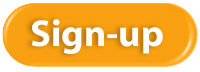Providing great service can make a huge difference in a small business. For companies like Zappos, Nordstrom, and Southwest Airlines, customer service is a differentiator from their competitors. Done right, good customer service can bring lots of referrals that lead to increased revenue. Here are five tips to improve service to your customers.
1- “Welcome Home” Greeting
Consider your business as your home and your customers as invited guests. No matter how they come to you, whether by phone, email, or in person, greet them like you would a guest. If your business has a storefront and customers walk in, have your employees greet them immediately with a welcome message that ends in “Please, make yourself at home.” If your prospect or customer calls you, greet them warmly with “I’m so glad you called.” If a customer or prospect emails you, personally email them back (no autoresponders) to let them know you received their message and when you will be replying.
A warm welcome every time your customer contacts you will make them feel important.
2- Throwback Thank You Cards
Be old-fashioned for a change and handwrite thank you cards to your top clients. You can get blank folding cards with matching envelopes from your local printer or paper shop and have your company logo printed on them. If you don’t have time for that, consider SendOutCards.com.
3- Apologize
Things are bound to go wrong. Be quick with a heartfelt apology whether it’s your fault or not. If your customer struggled with anything – your website, shopping cart, store display, out-of-stock item, and so on – teach your employees to apologize first, then own the problem and get it fixed for all future clients. You can also teach them the language, “thank you for giving us the opportunity to fix this for all future clients.”
4- Mystery Shop
Periodically hire a mystery shopper to evaluate the customer experience at your business. These customer service experts will provide you with a list of suggestions, from your initial voice mail recording to paying your bill. Everywhere your business touches a client should be streamlined, easy, and sealed with a smile.
5- Listen
Your customers can be the best source of ideas for your next new revenue stream. Listen to their feedback and incorporate their ideas into your business.
Try these customer service tips to delight your customers, and watch your revenue grow.
If you want 2016 to be better than 2015, you have to do something differently in 2016 than you did in 2015. It’s a simple but profound realization. Change brings the opportunity to make things better; it can be scary yet exciting at the same time.
Ask yourself what you are going to do differently to have your best year ever. Here are some questions and exercises to consider:
Clarify Your Vision
What does the world look like after it’s consumed your product or service? A vision statement for a company helps to keep everyone on track and seeing the bigger picture of what they’re accomplishing day after day. How is the world smarter, more beautiful, happier, healthier, or wealthier after they’ve left your business?
If you haven’t written your business vision and mission statement, consider this exercise for 2016.
Create New Habits
What habits are holding you back? Which ones are propelling you forward? Choose one habit that’s costing you the most and make a commitment to drop it from your 2016 repertoire. Conversely, identify the habit that is brining you happiness and wealth and multiply it.
Let Go
Sometimes we need to let go before we can move forward. What do you need to let go of? Are there customers or employees in your life that sap your energy or your bank account?
Build Your Support Structure
Are you short-staffed? The way you manage your time has everything to do with your success or the lack of it. If you are taking up your time with a lot of low-dollar tasks, it’s going to be hard to boost your income and get ahead. Surround yourself with support to do everything that can be delegated, including personal tasks such as grocery shopping, housekeeping, cooking, and lawn maintenance as well as tasks such as filing, bookkeeping, appointment scheduling, and routine customer service.
Make a list of areas where you could use support, and fill these gaps. In today’s world, you don’t need to hire full time people to fill these slots; you can simply get responsible contractors, other small businesses, and virtual assistants to build your support team.
Focus
What project or task would make a huge difference in 2016 if you could pull it off? Focus on the high payback projects and commit to one, even though it might be out of your comfort zone. Imagine the difference in your business once it’s completed, and get inspired to get started.
Choose just one of these areas to start your 2016 out with hope, intention, and excitement.
 Rhonda Rosand, CPA has successfully completed the requirements to earn her designation for the twelfth consecutive year as a Certified QuickBooks® ProAdvisor.
Rhonda Rosand, CPA has successfully completed the requirements to earn her designation for the twelfth consecutive year as a Certified QuickBooks® ProAdvisor.
Certified QuickBooks® ProAdvisors are CPA’s, accountants and other professionals who have completed comprehensive QuickBooks® training courses and met the annual testing requirements in order to become certified as experts in QuickBooks®. The courses are designed for accounting professionals and consultants who have a solid understanding of accounting principles.

An accounting professional since 1986 and a Certified Public Accountant since 1992, Rhonda is a one-of-a-kind, live-your-dreams business coach and trainer. She has real-world business experience, well-honed problem-solving skills and an enthusiastic, energetic, can-do attitude. She believes that a successful business stays that way not only by managing its finances well, but also through a proactive plan that includes marketing, strong customer service and long range planning. “Today it is not enough to have a good advisor who works with you once a year”, says Rosand. “The best approach is to actively manage all aspects of your business, all year long.”
Rhonda Rosand, CPA is the owner of New Business Directions, LLC.She specializes in QuickBooks® consulting and training services, coaching small business owners and providing innovative business solutions.
To learn more about New Business Directions, LLC and QuickBooks®, or to schedule an appointment, please call (603)356-2914, email rhonda@newbusinessdirections.com or visit the website at www.newbusinessdirections.com.
Wishing you the Happiest of Holidays and all the best in the New Year!
From all of us at New Business Directions
Rhonda, Sondra, Wayne, Kristen, Trudi, and Freckles

You may have heard that Google has rolled out a new search algorithm that ranks mobile-friendly websites higher than sites that are not mobile-friendly. You don’t need to worry too much about this unless you rely on website leads for new clients to build your business.
If you do rely on website leads for new business and your leads have dropped off over the summer, the reason could be that your site is not mobile-friendly and has been ranked lower because of it. Here are three steps you can go through to determine the status of your site.
Take a Free Mobile-Friendly Test
Go to this link and enter your domain name.
https://www.google.com/webmasters/tools/mobile-friendly/
It takes about a minute or two to find out whether your site is mobile-ready.
If your site passes, you’re done! You don’t need to do anything. If it doesn’t, then go to step 2.
Contact Your Webmaster
Ask your webmaster for an estimate to get your site mobile-ready.
Take Action
Google started making changes to the search algorithm the week of April 20, 2015 has now implemented it worldwide. To benefit from mobile traffic and a higher search ranking, make plans to get your site mobile-friendly sooner rather than later.
 New Business Direction LLC
New Business Direction LLC