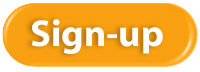QuickBooks 2016 offers some new features that we are excited to share with our fellow accounting professionals. Batch Delete/Void Transactions and enhanced Statement Writer Support are two of the latest features available to Accountants only. Sorting on Item Custom Fields and Auto Copy Ship to Addresses are features only available in Premier (including Accountant) and Enterprise versions of the software.
Batch Delete/Void Transactions
We are cautiously excited about this new feature as it could prove to be quite dangerous in the wrong hands. Fortunately, Intuit realized that and only made the tool available in the Accountant and Enterprise versions of the software and in the Accountant Toolbox in the Pro and Premier versions.
It works for Invoices, Bill and Check transactions, but not for Credit Cards Charges or Deposits, at this time. It is also not available for Payroll or Sales Tax Transactions. The columns can be sorted by Entered Date, Modified Date or Transaction Date as well as by Payee, Type, Number, Account or Amount.
Any other transactions that are linked to the transaction to be voided/deleted are highlighted for you to be aware and to address them as well, if need be. For example, voiding a Bill-Check does not void the related Bill.
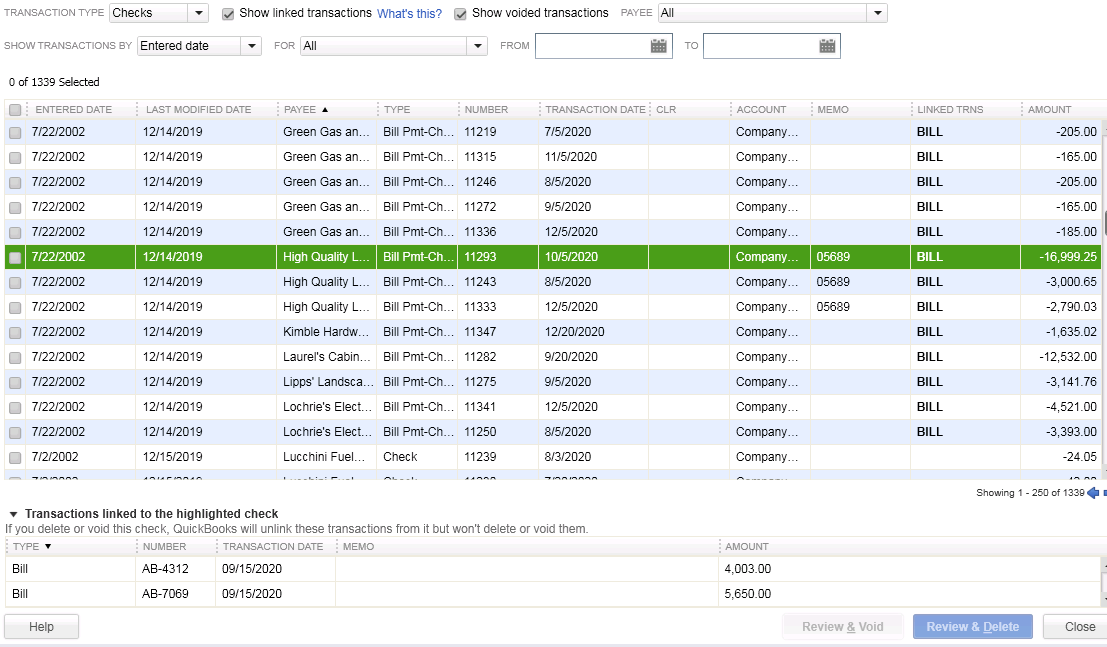
I am hopeful that Intuit will improve this feature and add the ability to work with Credit Card Charges, as I have seen many occasions where these were imported to the wrong account or even twice to the same account. As with any tool of this nature, we recommend a backup before and to Void instead of Delete.
Statement Writer Support for Microsoft Office
I do not prepare financial statements, but for those who do and for those who use the QuickBooks Statement Writer, it is essential to have the integration with Microsoft Word and Excel. With QuickBooks 2016, we have this integration with the Accountant and Enterprise versions of the software. However, we still do not have support for the cloud-based Microsoft Office 365.
Sorting on Item Custom Fields
In prior versions, we had the ability to sort on the Customer and Vendor Custom Fields, but not on the Items Custom Fields – those fields were mostly notational and not very reportable.
In QuickBooks 2016 Premier, Accountant, and Enterprise, Intuit introduced this feature which will allow sorting on Inventory Valuation and Inventory Stock Status reports as well as the Inventory Price List. This will save countless hours of exporting to Excel and creating Pivot Tables to gather the required information.
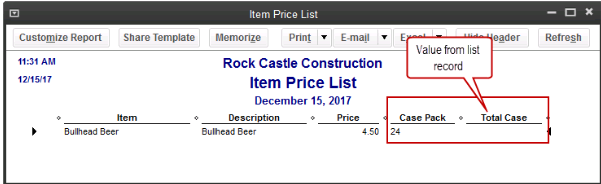
Auto Copy Ship to Addresses
For Contractors and Retailers who order materials or goods to be shipped directly to the job site or customer, QuickBooks 2016 – Premier, Accountant and Enterprise, has the ability to populate the Customer address in the Ship To Address directly from an Estimate or Sales Order, simply by selecting the Drop Ship to Customer checkbox when creating a Purchase Order.
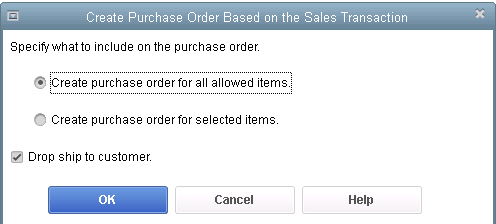
It’s good to know some basic accounting terms, and here are ten terms with friendly definitions for your review.
Asset: Essentially, assets are what you own. These include your bank accounts, business equipment, and even the amounts that customers owe you.
Revenue: Revenue is what you make. Another word for it is Sales. You generate revenue in your business when you make a sale to a customer. The amount of the sale is included in revenue.
Expense: An expense is what you spend in your business on items that are not expected to benefit you in the long term. Expenses include credit card fees, office supplies, insurance, rent, payroll expense, and similar items that you need to incur to keep your business running.
COGS: COGS stands for Cost of Goods Sold. It’s a form of expense that directly relates to the product or service being sold. For example, if shoes are being sold, the cost of purchasing those shoes are consider COGS, while something like rent or insurance is simply an expense. COGS is more important in manufacturing, retail, and distribution companies.
Net Income: Another word for net income is profit. It’s calculated by subtracting expenses from revenue. If what’s left over is a positive number, it’s net income and if it’s negative, it’s a net loss. Besides your salary, it’s the amount of money you can either keep or re-invest into your business.
Debit: A debit is a term that tells you whether money is being increased or decreased. The hard part is that it’s opposite depending on the account and the company. Here are some examples:
- A debit to cash increases it, so that’s good.
- A debit to a loan you owe decreases it, so that’s good too because you are paying it off.
- When you talk to a bank teller and they want to debit your account, it means they are taking money away, because your account is a liability to them. So it’s opposite.
Credit: A credit is a term that tells you whether money is being increased or decreased. The hard part is that it’s opposite depending on the account and the company. Here are some examples:
- A credit to cash decreases it, as in writing a check to someone.
- A credit to a loan you owe increases it, so you owe more money.
- When you talk to a bank teller and they want to credit your account, it means they are putting money in, because your account is a liability to them. So it’s opposite.
GAAP: GAAP stands for Generally Accepted Accounting Principles. It refers to the set of standards that must be followed by accountants when creating accounting reports for people like bankers and investors who rely on them.
Liabilities: Liabilities are what you owe. If you have loans taken out for your business or owe vendors money for invoices of purchases they sent you, those are liabilities. Common liabilities include sales tax that you’ve collected but not paid, unpaid vendors’ invoices, credit cards that are not paid off each month, mortgages on buildings, and any bank loans you’ve taken out.
Equity: In mathematical terms, equity is the net of your assets less your liabilities. In more philosophical terms, it’s the net amount you and your fellow business owners have invested in your business adjusted by the years of net income you’ve made less what you’ve taken out of the business.
How many terms did you already know? Do you feel smarter already? Knowing accounting terms will help you understand this aspect of your business a bit better.
QuickBooks 2016 Desktop was recently released and there are a few new features that you will want to take a look at to see if it has something worth upgrading for.
Bill Tracker
The Bill Tracker is similar to the Income Tracker in the Customer Center that was released as a new feature in QuickBooks 2014 and improved with QuickBooks 2015. The Bill Tracker is located in the Vendor Center and allows a Snapshot View of Purchase Orders, Open Bills, Overdue Bills and Bills that have been paid in the last 30 days. Transactions can be managed from this area and batch actions can be taken to print or email and to close Purchase Orders and Pay Bills.

This Fiscal Year-to-Last Month
In the past, we had choices for date ranges on financial reports of This Fiscal Year or This Fiscal Year-to-Date as well as This Month or This Month-to-Date, none of which worked well for month-end reporting purposes. We now have This Fiscal Year-to-Last Month which allows us to print our financial reports as of the end of the Last Month, through which accounts are typically reconciled. This will allow us to Memorize Reports with the correct date instead of saving with a Custom Date that needs to be changed each time.
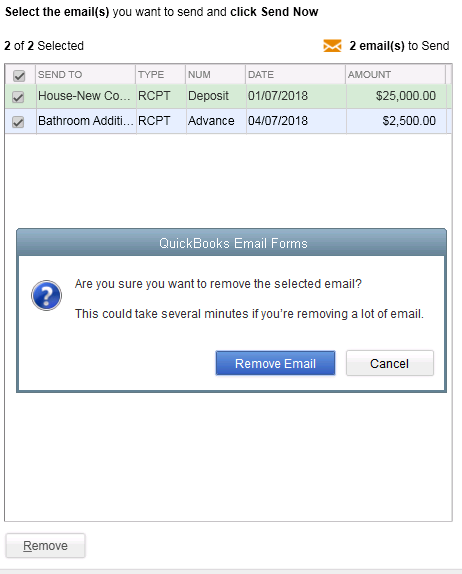 Bulk Clear “Send” Forms
Bulk Clear “Send” FormsSales Receipts, Invoices, Estimates and Purchase Orders all have an Email Later check box and it’s a “sticky” feature, meaning that once selected, it remembers for future transactions. In the past, we would accumulate many documents in the queue to be sent later and if we wished to clear the queue, it would have to be done individually. With this release, under the File menu, Send Forms, we can now Select All and click Remove.
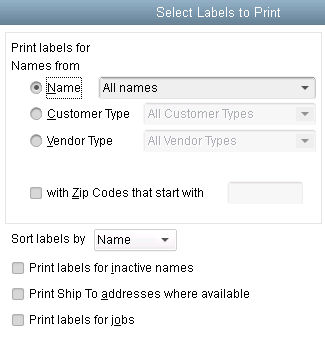
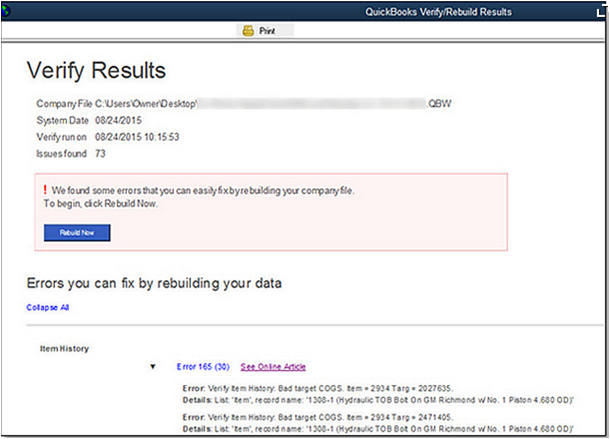
do a Backup!
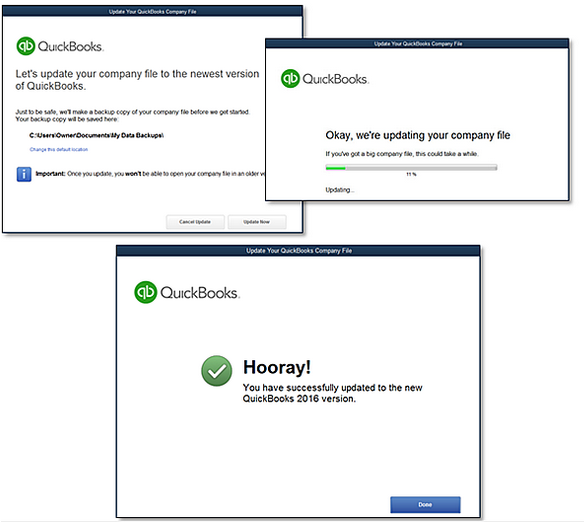
Keeping a to-do list is a great way to be productive, avoid having things fall through the crack, and unclutter your brain. How you maintain your to-do list varies: some people use pen and paper because they love the feeling of crossing tasks off, others use Excel or Google documents. Still others might try Evernote.
If all of those still have you feeling unorganized, then you’re in luck. There’s a whole new genre of apps to automate your to-do list. Here is a list of things to consider:
- Would it be great to access your to-do list from any device?
- Do you need subtasks?
- Would you like to set priorities and due dates?
- Do you want notifications or reminders?
- Do you want to share tasks with others?
- Do you have repeating tasks that need to be handled differently?
- Do you need to be able to make comments or notes for each task?
- Would it be nice to forward an email to your to-do list and just have it logged?
- Do you want to be able to print your to-do list?
- Do you want to be able to set hash tags, filters, and labels for each task?
Once you’ve thought about your requirements, now you can look for an app that meets it. Here are two to get you started:
- ToDoist.com
- Wunderlist.com
If those don’t work out, Google “to-do list apps” and you’ll have a bevy of selections to choose from. These to-do lists will work for not only business projects but also major life projects like weddings, vacations, and more.
Try these new to-do list apps and let us know what you think.
There’s a visual side to every business, and Pinterest and Instagram, which are social media applications, can show your customers and prospects what your business looks like form day to day. Plus, you can have some real fun with it.
Pinterest allows people to post graphics to online bulletin boards and share them with others. In Pinterest, graphics of all kinds are allowed, including photographs, screen prints, logos, and more. In Instagram, photos are posted and shared among users. Here are some tips you can implement in your business to take advantage of Pinterest and Instagram.
1. Take pictures of your work.
Even if you’re a plumber, work can be interesting and artistic at times. Take a picture of the child’s toy that was clogging the toilet, and you could have an entire pinboard of “Things that we’ve pulled out of toilets.” If you’re in personal service, you can photograph your client’s new manicure or hairdo (with their permission of course). If you’re in landscaping you can snap the cleanup job you just did. If you’re a webmaster, take screen prints of your clients’ new webpages and post them to Pinterest.
2. Take pictures of the happy client.
Before leaving your happy client, grab a photo of them showing their new product. With their permission you can post these to both Pinterest and Instagram. As an added plus, use the client’s testimonials or review as your caption, and if they are a small business owner, include their URL to help them out a bit with their marketing and social media.
3. Grab before and after shots.
Before and after photos are great for your portfolio and work well in both Pinterest and Instagram. They can show a future customer what’s possible with your service.
4. Shoot daily scenes at your office or place of work.
Do all your employees hangout in the morning before going their separate ways? Do you ever have all-hands staff meetings? If so, you can add these photos to your growing collection at Instagram.
5. Create topical pinboards.
Even if your job isn’t very funny, you can make funny pinboards about it (exceptions possibly being hospitals and funeral homes). Accounting humor, attorney jokes, and engineering humor can make for a fun Pinterest board. Other ideas include:
- A pinboard of people you look up to or who have mentored you,
- Favorite books you’ve read or like,
- Inspirational quotes,
- Favorite places,
- Your team of employees, and
- Any of the categories mentioned above.
Go wild with photos and screen shots in your business, and your business will get noticed on social media.
 New Business Direction LLC
New Business Direction LLC