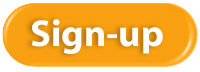Watching the cash balance is one of the most frequent activities of a small business owner. Besides making sure you have enough cash for payroll and bills, there is another huge opportunity you can benefit from: lowering the cost of processing your bills. It can be expensive and time-consuming to process bills and handle the paperwork involved. We’ll take a look at a couple of the many ways you can streamline your accounts payable processing costs in this article.
Watching the cash balance is one of the most frequent activities of a small business owner. Besides making sure you have enough cash for payroll and bills, there is another huge opportunity you can benefit from: lowering the cost of processing your bills. It can be expensive and time-consuming to process bills and handle the paperwork involved. We’ll take a look at a couple of the many ways you can streamline your accounts payable processing costs in this article.
|
Opportunity #1: Go Digital
|
|
The Intuit Payment Network (IPN) is a best-kept secret when it comes to sending and receiving money. It’s free to set up your account, and it’s also free for your receiver to set up an account. All you do is add your bank account, and you can easily transfer funds between the two accounts just by knowing the receiver’s email address.
Another way to go digital is via PayPal. Fees vary, and are usually paid by the receiver. |
|
Opportunity #2: Get Control
|
|
When it comes to finances, it’s never a good idea to mix business and personal, especially when it’s coming out of the same bank account. Keep separate accounts for business and personal, and your bookkeeping costs will go way down. Do the same thing for credit cards as well.
|
|
Opportunity #3: Automate
|
|
|
|
Opportunity #4: Verify
|
|
We hope you never pay bills that aren’t yours, but it can happen. To avoid it as much as possible, implement a three-way matching process on all your payables, especially those related to inventory. The three-way part refers to the three documents involved in accounts payable:
Before any invoice is paid, these three documents should be matched line by line – for quantity, price, and description — to ensure you ordered and received what you paid for. Only then should your bill be approved. This will ensure that you don’t pay a fraudulent bill, you don’t pay for out-of-stock that didn’t ship and that you paid the correct price you agreed to in the first place.
Please feel free to reach out and ask us about this if you’d like to know more. |
|
Opportunity #5: Tell Yourself a Little White Lie
|
|
Reduce all that by telling yourself a little white lie about your bank balance. If your bank balance is $10,000, tell yourself it’s only $5,000 (or whatever amount makes sense for you). That way, you’ll always have a cushion in your account that will help you reduce transfers. There are several ways to set this “little white lie” up in your books. |
|
More A/P Ideas
|
|
These are only five of many ways you can reduce your processing costs and save time on accounts payable processing. Give these five accounts payable ideas a try, and if you’d like to know more, please reach out and let us know. |
 I’m honored to have just earned my QuickBooks Cloud ProAdvisor designation from Intuit. We are excited to continue our strong relationship with Intuit in the QuickBooks ProAdvisor program where we receive outstanding access to higher-level software support, multiple software products including third-party add-ons, and additional training and certification options that help us increase our proficiency in the Intuit QuickBooks product line.
I’m honored to have just earned my QuickBooks Cloud ProAdvisor designation from Intuit. We are excited to continue our strong relationship with Intuit in the QuickBooks ProAdvisor program where we receive outstanding access to higher-level software support, multiple software products including third-party add-ons, and additional training and certification options that help us increase our proficiency in the Intuit QuickBooks product line.
For you, my new certification means I’ve achieved a level of competence recognized by Intuit that demonstrates my knowledge of QuickBooks Online. With this knowledge, I will be able to answer your questions about QuickBooks Online, help you assess whether this product will better meet your business needs compared to other QuickBooks products, and provide you with productivity-boosting training filled with all the tips I’ve just learned.
If you’re interested in finding out more about whether QuickBooks Online can better serve your business’s needs or anything about QuickBooks Online, then please reach out and give us a call.

To learn more about New Business Directions and QuickBooks®, or to schedule an appointment, please call (603)356-2914, email rhonda@newbusinessdirections.com or visit the website at www.newbusinessdirections.com.
There are a lot of clues that indicate trouble with your QuickBooks company file. Is it time for a check-up and tune-up?
After this ridiculously long winter, you’ll probably hear few complaints about things like puddles in the street, summer heat and spring cleaning. Most people are eager to throw open the doors and windows, and attack the dirt that the season left behind, both inside and outside of the house.
It’s not hard to see when your home is dirty. QuickBooks company file errors are harder to detect, but they’re there, including:
- Performance problems
- Inability to execute specific processes, like upgrading
- Occasional program crashes
- Missing data (accounts, names, etc.)
- Refusal to complete transactions, and
- Mistakes in reports.
 Figure 1: If some transactions won’t go through when you click one of the Save buttons – or worse, QuickBooks shuts down — you may have a corrupted company file.
Figure 1: If some transactions won’t go through when you click one of the Save buttons – or worse, QuickBooks shuts down — you may have a corrupted company file.Call for Help
The best thing you can do if you notice problems like this cropping up in QuickBooks – especially if you’re experiencing multiple ones – is to contact us. We understand the file structure of QuickBooks company data, and we have access to tools that you don’t. We can analyze your file and take steps to correct the problem(s).
One of the reasons QuickBooks files get corrupt is simply because they grow too big. That’s either a sign of your company’s success or of a lack of periodic maintenance that you can do yourself. QuickBooks contains some built-in tools that you can run occasionally to minimize your file size.
One thing you can do on your own is to rid QuickBooks of old, unneeded data. The software contains a Condense Data utility that can do this automatically. But just because QuickBooks offers a tool doesn’t mean that you should use it on your own.

A Risky Utility
The program’s documentation for this utility contains a list of warnings and preparation steps a mile long.
We recommend that you do not use this tool. Same goes for Verify Data and Rebuild Data in the Utilities menu. If you lose a significant amount of company data, you can also lose your company file. It’s happened to numerous businesses.
Be Proactive
Instead, start practicing good preventive medicine to keep your QuickBooks company file healthy. Once a month or so, perhaps at the same time you reconcile your bank accounts, do a manual check of your major Lists.
Run the Account Listing report (Lists | Chart of Accounts | Reports | Account Listing). Are all of your bank accounts still active? Do you see accounts that you no longer used or which duplicate each other? Don’t try to “fix” the Chart of Accounts on your own. Let us help.

Figure 3: You might run this report periodically to see if it can be abbreviated.
Be very careful here, but if there are Customers and Vendors that have been off your radar for a long time, consider removing them – once you’re sure your interaction with them is history. Same goes for Items and Jobs. Go through the other lists in this menu with a critical but conservative eye. If there’s any doubt, leave them there.
A Few Alternatives
There are other options. Your copy of QuickBooks may be misbehaving because it’s unable to handle the depth and complexity of your company. It may be time to upgrade. If you’re using QuickBooks Pro, consider a move up to Premier. And if Premier isn’t cutting it anymore, consider QuickBooks Enterprise Solutions.
There’s cost involved, of course, but you may already be losing money by losing time because of your version’s limitations. All editions of QuickBooks look and work similarly, so your learning curve will be minimal.
Also, try to minimize the number of open windows that are active in QuickBooks. That will improve your performance. And what about your hardware? Is it getting a little long in the tooth? At least consider adding memory, but PCs are cheap these days. If you’re having problems with many of your applications, it may be time for an upgrade.
A Stitch in Time…
We’ve suggested many times here that you contact us for help with your spring cleanup. While that may seem self-serving, remember that it takes us a lot less time and money to take preventive steps with your QuickBooks company file than to troubleshoot a broken one.
Increasing your income is good. But even if you can’t, you can still take steps to collect the money you’re already owed faster. Here are five ways. 
If you asked five small business owners to name the top three roadblocks they face in their quest for ongoing profitability, it’s likely that all five would point to slow payments.
It’s everyone’s problem. Accounts receivable requires constant monitoring. As satisfying as it can be to dispatch a group of invoices, you know that it’s going to take some work to bring in payment for at least some of them.
By using QuickBooks’ tools and complying with accounting best practices, you’ll be more confident during the invoicing stage that what you’re owed will actually be in your bank account in a reasonable amount of time. Here are five things that we suggest.
Let Customers Pay Invoices Electronically

A few years ago, this was a good idea. In 2014, when people have stopped carrying checkbooks and are accustomed to using their mobile devices to pay for merchandise, it’s become almost required. Whether or not you know it, you’re probably losing some business if you don’t have a merchant account that supports credit and debit card payments, and possibly e-checks.
If you have an online storefront, you’ve undoubtedly been accepting plastic for a long time now. Not many shoppers want to place an order on a website and hunt for envelopes and stamps and blank checks to complete it. If you invoice customers, it’s just as critical that you allow them to remit payment as soon as possible.
Not set up with a merchant account yet? We can help you get started with the Intuit Payment Network.
Keep a Close Watch on your A/R Reports
Part of being proactive with your accounts receivable is being vigilant and informed. Create and customize A/R reports regularly. When you customize your A/R Aging Detail report, for example, in addition to the other columns that you include, be sure that Terms, Due Date, Bill Date, Aging and Open Balance are turned on (click Customize Report | Display and click in front of each column label).
You should also be looking at Open Invoices and Collections Report frequently, or assigning someone else to monitor them closely. We can help here by creating more complex financial reports periodically, like Statement of Cash Flows.
Send Statements

Invoices are generally the preferred way to bill your customers, but you should consider sending statements when customers have outstanding balances past a certain date. QuickBooks sometimes calls these reminder statements. You’re not providing the recipients with any new information; you’re simply sending a kind of report that lists all invoices sent, credit memos and payment received.
To generate statements, click Customers | Create Statements. You’ll see the window pictured above. You can send statements to everyone, a defined group or one customer, and you can define the past-due status that you want to target in addition to other options.
Send Accurate Invoices the First Time
Few things will slow down your accounts receivable more than incorrect invoices. The customer can wait until payment is almost due to dispute the charges, which means that they’ll probably get another 15 or 30 days (or whatever their terms are) to pay the amended bill.
So whoever is responsible for creating invoices needs to be checking and re-checking them. If it’s logistically possible, and depending on your workflow, have them verified by a second employee.
Offer Discounts for Early Payment and Assess Finance Charges
Offering discounts is a balancing act. You’ll be getting less money for your sale – even 5 percent multiplied by many customers can add up – but it may make sense financially for you to take a small hit in return for being able to deposit the payment sooner. We can help you do the math here.
To offer this, you’ll have to set up your discount scenario as a Term option (Lists | Customer & Vendor Profile Lists | Terms List), as seen here:

To make a customer eligible for the discount, open the Customer Center and double-click on a customer, then on Payment Settings| Payment Terms.
You might also want to be assessing finance charges. The revenue you bring in from finance charges will probably be negligible. But sometimes, just knowing that a late payment will be more costly may prompt your customers to settle up in a timely fashion.
Whatever approaches you choose to accelerate your receivables, be consistent. If any of your customers should compare notes, you want to be regarded as being firm but fair.
 Have you ever called a help line and at the end of the call had a bigger problem than before you called? Unfortunately, it’s not uncommon.
Have you ever called a help line and at the end of the call had a bigger problem than before you called? Unfortunately, it’s not uncommon.
Navigating the help line process can be a challenge for anyone’s patience. Here are a couple of tips you can try to make the process a little less painful.
Repeat Business
If you get someone that does a good job of solving your problem, ask them if you can contact them directly. You will begin to establish a rapport, and you’ll have an inside ally you can turn to. They’ll also begin to know your issues, the product you’re calling about, and how you use it.
Fly First Class
Sometimes, it’s just worth it to pay for a higher level of access. You can check that out yourself, or you may have expert vendors you can tap to access their higher-level resources. By paying for a higher level of service, you can get priority service and access to more highly trained personnel.
Learn the Language
How you communicate your request to the help line personnel can make all the difference in the world when it comes to saving time. To speed up the process, have the following things handy:
- If an error message is involved, take a screen print or write down the exact wording or error code, if any.
- If software is involved, be ready to let your technician know the operating system you’re on, what browser you’re using if the Internet is relevant, and other details that will isolate the problem.
- If software is involved, they may ask you what version you have. You can find that by choosing File, Help from the menu, or they can walk you through it.
Call Off-Peak
For shorter wait times, try to call when no one else in calling. For hardware and software support, this may mean avoiding Mondays and rush hours. For questions to the IRS, it may mean calling earlier in the season.
Hire an Expert
Some of your vendors (including us!) may have access to a higher level of support based on their connection with the company. For example, certain QuickBooks ProAdvisors have access to an elite group of support technicians and get priority services as well. Accountants have a special line in to the IRS. Fortunately here at New Business Directions, we have both.
You may be able to save money and especially time by delegating these help line calls to those privileged vendors. (And if we can help save you time and frustration in this area, please let us know.)
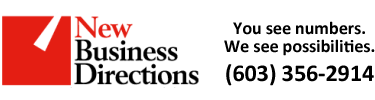 New Business Direction LLC
New Business Direction LLC


 There’s an old saying: “robbing Peter to pay Paul.” If you’re always moving money around from one checking account to another to cover bills and payroll, you’re not the only small business owner who juggles funds. It takes up valuable time to make all these transactions, and then it costs to record them and track them.
There’s an old saying: “robbing Peter to pay Paul.” If you’re always moving money around from one checking account to another to cover bills and payroll, you’re not the only small business owner who juggles funds. It takes up valuable time to make all these transactions, and then it costs to record them and track them.