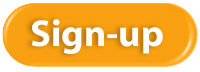You may not have even completed your 2013 taxes yet. But now is an ideal time to start getting ready for your 2014 returns.
We know that you’re in some stage of preparation for your 2013 income taxes. It may seem odd to start thinking about 2014 taxes just now, but actually, this is the ideal time to start planning and making business decisions with their tax implications always in the back of your mind.
As you look at the data that will be entered in your 2013 tax forms, you’re likely to come across some expenses that you might have handled differently, or some income that should have been deferred. If you begin your planning process for 2014 while 2013 is still in the works, you can start making smarter, more tax-advantageous business decisions now, instead of late in the year when everyone is rushing to take actions necessary to lower their tax obligation.
Here’s how QuickBooks can help you with this new approach.
Overhaul your Chart of Accounts
The mechanics of doing this in QuickBooks are fairly uncomplicated, but changing this critical list – the backbone of your company file – requires solid knowledge of which accounts should be added, deleted or changed. You also need to know which accounts and subaccounts will have impact on your income taxes. They must be structured accordingly.

Figure 1: QuickBooks’ default Chart of Accounts can be easily modified to meet your company’s unique needs. But let us help you with this task.
For these reasons, we ask that you consult with us if you think your Chart of Accounts could use an overhaul. Our early involvement will be much more economical for you than if we have to come in down the road when your accounts have become dangerously tangled.
Devise an Effective System for Estimated Taxes
As you well know, there’s no magical formula for estimating how much income tax you’ll owe when all of your income and expenses have been tallied. We can make this an ongoing task by creating monthly or quarterly financial reports for your business and working from those.
If you’re self-employed, you might want to open a low-fee checking account that will serve solely as your tax fund. Because you have no employer to pay a portion of your Social Security and Medicare obligations, it’s critical that you’re putting enough away. Consider putting one-third of your taxable income into that account and see how it goes. You may get a pleasant surprise at tax prep time, or you may have to dip into other savings to be compliant.

Figure 2: You may want to set up a separate bank account to park estimated tax funds, so you know they’re committed. Ask us about numbering new accounts.
You can submit federal payments online on the Electronic Federal Tax Payment System site. Check with us to see if your state has an electronic system. Of course, the IRS will accept a check.
Run Reports on Everything. And Keep Running Them.
We already mentioned that we’re happy to create and analyze your most critical financial reports on a regular basis. You may have tried to understand the Trial Balance, Statement of Cash Flows, etc. in QuickBooks and been puzzled. Don’t feel incompetent because of that: It often takes an accountant-level individual to understand what they mean for your business.
You can define and build your own reports using QuickBooks’ customization tools. If you have employees who travel, consider bringing in an automated expense report application (we can help you find one and implement it). Stress the importance of adhering to IRS rules about travel. Same goes for your local salesforce, off-site technicians and other service providers, etc.

For employees who come into the office every day or are telecommuting, you can give them some ownership of their contribution to expenses by bringing them into the budget process and/or requesting that they submit their own monthly mini-reports on any company funds they spend. The more employees are aware of and accountable for expenses, the easier it will be for you to work toward minimizing your tax obligation. And having some information about the considerable sum you pay in taxes may help staff understand your tightening of the purse strings.
Consider Retraining Bookkeeping Staff if Necessary
You may be paying a portion of your taxes unnecessarily, simply because your company’s bookkeeping is less-than-precise. Nip that in the bud.
The more you manage your reporting, stay aware of the consequences of every expenditure and bring employees into the process, the more prepared you’ll be for 2014 taxes.
Have you ever tried on a shirt or jeans and found they didn’t fit at all?  They looked great on the hanger, but that was the end of it. Accounting systems come in all sizes, shapes, and colors just like clothing; and just like clothing, some accounting systems fit your business better than others. It’s not that easy to spot in a mirror when an accounting system does not fit a business, but there are other signs that will give it away. Here are five of them:
They looked great on the hanger, but that was the end of it. Accounting systems come in all sizes, shapes, and colors just like clothing; and just like clothing, some accounting systems fit your business better than others. It’s not that easy to spot in a mirror when an accounting system does not fit a business, but there are other signs that will give it away. Here are five of them:
Numerous Workarounds
A workaround happens when your current system cannot do all the things you need it to do. A workaround can take the form of a spreadsheet, a report, a program, or a database that is created with extra time spent every month so you can get the information out of your system and manipulate it the way you need it to run your business. 
Since no accounting system is a perfect fit for any one business, it’s normal to have some workarounds in place to meet your unique business needs. If you have too many workarounds, and it feels like patchwork, it might signal that you’ve outgrown your current system and need to find an accounting system that provides you with more functionality.
Downtime or Wasted Time
 If you are unable to access your system when you need to do your job, then you are experiencing downtime in one form or another. You may be waiting for a file to be fixed, or the system may actually be down. If your system runs slowly, then that’s another form of downtime that wastes your time. If you have to take time to make backups and perform restorations, this type of activity does not add value to running your business. When you have too many of these time-wasters, it could be time to look for a better way.
If you are unable to access your system when you need to do your job, then you are experiencing downtime in one form or another. You may be waiting for a file to be fixed, or the system may actually be down. If your system runs slowly, then that’s another form of downtime that wastes your time. If you have to take time to make backups and perform restorations, this type of activity does not add value to running your business. When you have too many of these time-wasters, it could be time to look for a better way.
Old Technology
If your accounting system is more than about three years old and you’ve chosen not to update it, then you may be missing out on newer time-saving features that could help you reduce the amount of time you spend doing your accounting. If your accounting system is more than six or seven years old, then you are definitely losing productivity. It’s time to bite the bullet and learn a new system so you can experience better profit margins in your business.
Limited Users or Security
If your current accounting system does not provide you with enough users, then you might have more expensive employees doing lower level jobs, which is costing you more in payroll expenses. 
You may also need certain user permissions to be more granular than they are in your current system as you grant access to certain parts of the system to different users. If you’re on QuickBooks, that’s a really easy fix, so please talk to us about this.
We find that user access is a hot button with a lot of business owners, so if it’s true for you, please reach out and let’s have a conversation about this.
Limited Physical Access
If your accounting system is located on a private PC or server in your business, this limits access to your files. If you have more than one business location, you like to work from home, or your employees work from their homes occasionally, then you may want to look for a system that accommodates “anywhere, anytime” accounting. This is a pretty easy fix too, as this requirement is now quite common with business owners today.
The same can be said for mobile access. New apps enable many accounting features to be completed from your mobile phone, such as checking bank balances, approving a bill, and taking a picture of a receipt and uploading it, to name a few. If you want to do you accounting from your mobile phone, ask us about mobile apps that we can link to your system to enable this functionality.
Boosting Your Accounting Productivity
We might be a little biased, but accounting has gotten to be a lot more fun in the last few years with advancements in technology. If you see any of the signs listed above, it might be worth a conversation to see if your accounting system is the best fit for your business. Just reach out anytime.
QuickBooks can be used as is, or you can customize many elements to improve your workflow, your form output and your business insight.
While many of the things you purchase and use in your daily work and professional lives don’t come with options, many do. Think about the last time you bought a car, for example. Did you request additional features for safety or convenience or aesthetic value?
You can’t buy “extras” with your copy of QuickBooks. You can select from the different versions (Pro, Premier, etc.) and extend the software’s functionality by installing integrated add-ons from the Intuit App Center. But if you install QuickBooks on two machines from the same DVD or download, they’ll look and work the same.

Figure 1: Need more functionality in areas like CRM or receivables? Talk to us about adding an integrated app.
That is, until you start customizing the product, which you should do. The customization options in QuickBooks let you:
- Change the appearance of your desktop
- Modify forms to include only needed content and to make them look professional and uniform, and
- Drill down deeply on your company data to isolate only the information that you want.
The benefits of customization are obvious. You’ll accelerate your workflow, polish your image and get insight that helps you make critical business decisions.
Your Desktop View
QuickBooks has always made your most commonly-used tools available on the home page. Intuit revamped this screen very skillfully starting with the 2013 versions, so it’s much cleaner and less cramped. But if you don’t use all of the functions represented by icons, you don’t have to even see them.

Figure 2: You can remove icons from the home page, but not if related features are enabled.
You can remove icons like Estimates and Time Tracking if you’re not planning to use those functions, but some icons must remain if specific features are active. For example, if sales orders and estimates are enabled, invoices are automatically turned on. Likewise, if you’ve enabled Inventory, Enter Bills and Pay Bills are locked in, too.
There’s an option to either limit the QuickBooks display to one window or let multiple windows open simultaneously. When you open QuickBooks, you can choose to have a specific set of windows open, the window or windows that were open when you shut down, or no windows.
Your Forms
QuickBooks comes with pre-defined forms for transactions like purchase orders, invoices and sales receipts. If you don’t like the look of one of these default templates, you can download one from the dozens of alternatives that QuickBooks supplies. You can alter these to better meet your needs – even creating multiple versions of the same type of form to use in different situations.
Columns and fields can be added, deleted, renamed and repositioned so that your forms contain only the information that your business requires. You can add your logo and change fonts and colors. Once you’ve settled on a design, you can apply it to multiple forms to present a unified image to your customers and vendors.
 Figure 3: You can specify which fields will appear – both onscreen and in print — in your templates’ headers, footers and columns. QuickBooks provides the tools to do all of this, but let us help you if you plan to do much modification. It can be challenging, especially if you have to use the Layout Designer.
Figure 3: You can specify which fields will appear – both onscreen and in print — in your templates’ headers, footers and columns. QuickBooks provides the tools to do all of this, but let us help you if you plan to do much modification. It can be challenging, especially if you have to use the Layout Designer.
Your Reports
You already know that you can do simple modification of your reports, like changing the date range. You may even have clicked on Customize Report and altered the column structure of a report and its sort order.
But do you regularly click on the Filters tab in the Modify Report dialog box? If you’re often frustrated because your reports cover too much ground or an inadequate, unfocused level of detail, you should be exploring the options offered here regularly. Filters restrict the data in a given report to a smaller, more targeted group of records or transactions, based on your needs.
For example, you might want to find out which customers in your New Construction class have outstanding balances (based on invoices) of more than $500 that are more than 60 days old. You’d set up Filters to create this screen:
 Figure 4: You’ll learn far more about your company’s financial status if you use Filters in reports. We can help you set up the most effective ones for your business.
Figure 4: You’ll learn far more about your company’s financial status if you use Filters in reports. We can help you set up the most effective ones for your business.
Why not resolve to make your copy of QuickBooks your copy of QuickBooks in 2014? Some customization processes will require some upfront time, but once you get going, you’ll wish you’d done this sooner.
Many small business owners focus on  generating more revenue every year, and that’s a great objective. But not all revenue is created equally. If you sell more than one product or service in your business, then you can benefit from looking at your revenue mix.
generating more revenue every year, and that’s a great objective. But not all revenue is created equally. If you sell more than one product or service in your business, then you can benefit from looking at your revenue mix.
Although it’s fun to watch our revenues grow, it’s the profit number that really matters. If your expenses grow faster than your profits, then you have a lot of activity going on, but you don’t get to keep as much of what you make, which is what really matters.
An insightful exercise to try is to take a look at your revenue mix. Then you can ask “what if?” to optimize your profits.
Your Revenue Mix
Let’s say you offer three different services: Services X, Y, and Z. Your revenue pie looks like this:
X: $1.4 million or 70% of the total
Y: $0.3 million or 15% of the total
Z: $0.3 million or 15% of the total
Total: $2.0 million
In this example, Service X is clearly the service making you the most revenue in your business. But is it making you the most profits?
The profit you receive from each of these service lines is as follows:
X: $160K
Y: $20K loss
Z: $60K
Total: $200K
While Service X is generating the most profit volume for your business, it’s actually Service Z that’s the most profitable. Earning $160K on $1.4 million yields 11.4% return on Service X, but earning $60K on $300K yields nearly double the return at 20%. Service Z generates the most return. And if possible, Service Y may need to be discontinued or turned around.
Optimizing Profits
Your strategy for a more optimum revenue mix might be to sell as much of Service Z as possible, while eliminating or fixing the problem around Service Y.
It’s fun to experiment with different revenue mixes. And of course, there are many more variables besides profit, such as:
 Which service do you prefer to work on?
Which service do you prefer to work on?- Are you able to sell more of the most profitable service or are there marketing limitations?
- Is one service a loss leader for the others?
- Are you able to adjust price on the lower margin services to increase your profits?
There are many more questions to ask and strategies to consider to make you more money, which is why we love our job!
A New Year, A New Mix
We hope you’ll spend some time analyzing your revenue mix and having fun asking yourself “what if?” If we can help you expedite the process or add our perspective, please reach out anytime.
Depending on the situation, there’s more than one way to record a customer payment in QuickBooks. Here are your options.
There are undoubtedly some QuickBooks tasks that are more enjoyable than others. It’s no fun paying bills, for example, and making collection calls on unpaid invoices can be downright unpleasant.
But you probably don’t mind recording customer payments, sending invoices or statements, and generating reports to make sure you’re on top of it all.
QuickBooks offers more than one way to document customer remittances, and it’s important that you use the right one for the right situation.
Defining the Destination

Figure 1: Uncheck the box on the farthest right if you think you may want to direct payments to other accounts sometimes.
Before you begin receiving payments, you need to make sure they’ll end up in the correct account. The default is an account called Undeposited Funds. To make sure that this setting is correct, open the Edit menu and select Preferences, click Payments and select the Company Preferences tab. Use Undeposited Funds as a default deposit to account should have a check mark in the box next to it.
If you think you’ll sometimes want to deposit to a different account, leave the box unchecked. Then every time you record a payment, there’ll be a Deposit to field on the form. Talk to us if you’re planning to use any account other than Undeposited Funds, as you can run into serious problems down the road if payments are earmarked for the wrong account.
The Right Tools for the Right Job
Probably the most common type of payment that you’ll process will come in to pay all or part of an invoice or statement that you sent previously.

To do this, open the Customers menu and select Receive Payments. In the window that opens, click on the arrow in the field next to RECEIVED FROM to display the drop-down list, and choose the correct customer. You’ll see the outstanding balance. Enter the amount of the payment you received in the AMOUNT field and change the date if necessary. Click the arrow in the field next to PMT METHOD, and then select the type of payment.
If you established a credit card as the default payment method in the customer record, the card number and expiration date will be filled in. If not, or if a check was submitted, enter the information requested.
Any outstanding invoices will appear in a table. Make sure that there’s a check mark in front of the correct one(s). If the customer only made a partial payment, you’ll have to indicate how you want to handle the underpayment. Here are your options:

Figure 3: You can select how to handle partially-paid invoices here.
When you’re done, save the payment.
Instant Income
There may be times when you receive payment immediately, at the time your products or services change hands. In these cases, you’ll want to use a sales receipt. Open the Customers menu again and click Enter Sales Receipts.
Select a customer from the drop-down list or add a new one, then fill out the rest of the form like you would an invoice, selecting the items and quantities sold, and indicating the type of payment made (cash, check, credit).

Other Scenarios
These are the most common methods of receiving payments from customers, and you may never have to do anything other than simple payment-recording and sales receipts.
But unusual situations may arise that leave you stumped. For example, a customer may want to make a partial, advance payment before you’ve created an invoice or at the same time you’re entering it. In a case like this, you’ll have to create a payment item so that the money you’ve just received is reflected on the invoice. Or you may get a down payment on a product or service, or even an overpayment.
Let us help you when such situations occur. It’s much easier -and more economical for you – to spend some time with us before you record a puzzling payment than to have us track it down later on. We’ll help ensure that your money makes it to the right destination.
This article of QuickBooks Tips and Tricks was based on the 2013 version of QuickBooks.
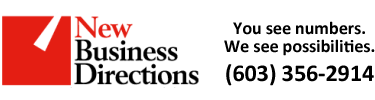 New Business Direction LLC
New Business Direction LLC