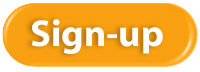Happy New Year! January is the month of new beginnings and a perfect time to strategize about projects that will boost your business prosperity. Here are five ideas to get you thinking about new beginnings for your business in 2018.
1.Learn new technology.
Every year, tens of thousands of new online software applications are invented that will save us time and money. Learning at least one new app will keep us sharp and hopefully improve our business. There are many to choose from, and one way to narrow it down is to find one that will help you do your job better.
Look for an app that supports your administrative work, such as a new phone system, video conferencing, scheduling, cloud storage, shipping, document management, or data entry automation. Or you might have a need for apps in marketing and sales, such as social media, customer relationship managers, email list management, or web applications. If you’re not sure where to look, ask your friends what has saved them the most time.
2.Upgrade your accounting system.
If your accounting system is not updated to the current version, it may be time to perform the upgrade. Check with us for advice on the current version and any new features that you can benefit from.
3. Develop your 2018 prosperity plan.
The word “budget” has somewhat of a negative connotation, but a prosperity plan sounds like fun. They are the same, of course, and the idea is to determine what goals you want to reach so that you have a clear path to making your desired prosperity a reality.
4. Create a theme or mantra.
Want to stay more focused in 2018? A theme or mantra can remind you to stay on track with a particular project or goal. Brainstorm a phrase that will guide you in 2018. Here are some examples:
- Customer service excellence
- More me-time
- Enthusiastic, engaged employees
- Expanding digital presence
- Going green
- A prosperous new product line
5. Delegate something that isn’t getting done.
One way to feel amazingly rejuvenated and re-energized about your business is to give someone an item that’s been on your to-do list for far too long. It magically gets done right before your eyes!
We’re wishing you a most prosperous and happy new year.
Mission statements are not just for large corporations. As an owner of a small business, you can benefit from going through the exercise of writing your mission statement. It can not only re-connect you with your “why,” it can also communicate an important part of your business to all of your stakeholders.
What Is a Mission Statement?
A mission statement answers the question “What impact will you have on the world?” It’s your core purpose, your reason for being.
Here are a couple of mission statement examples from large companies you’ve probably heard of:
Harley-Davidson: We fulfill dreams through the experience of motorcycling, by providing to motorcyclists and to the general public an expanding line of motorcycles and branded products and services in selected market segments.
Darden Restaurants: To nourish and delight everyone we serve.
FedEx will produce superior financial returns for shareowners by providing high value-added supply chain, transportation, business and related information services through focused operating companies. Customer requirements will be met in the highest quality manner appropriate to each market segment served. FedEx will strive to develop mutually rewarding relationships with its employees, partners and suppliers. Safety will be the first consideration in all operations. Corporate activities will be conducted to the highest ethical and professional standards.
Ford: We are a global family with a proud heritage passionately committed to providing personal mobility for people around the world.
Levi-Strauss: People love our clothes and trust our company. We will market the most appealing and widely worn casual clothing in the world. We will clothe the world.
At Microsoft, we work to help people and businesses throughout the world realize their full potential. This is our mission. Everything we do reflects this mission and the values that make it possible.
NIKE: To bring inspiration and innovation to every athlete in the world.
The mission of The Walt Disney Company is to be one of the world’s leading producers and providers of entertainment and information. Using our portfolio of brands to differentiate our content, services and consumer products, we seek to develop the most creative, innovative and profitable entertainment experiences and related products in the world.
A mission statement differs from a vision statement because a vision statement communicates what the company wants to be.
Ask yourself what your business’s core purpose is. What is the impact you want to have on the world? Once you know, you’ll be able to write your own mission statement.
Sharing Your Mission Statement
There are many ways you can share your mission statement.
- Make sure your employees know it.
- Display it in the About section of your website.
- Add it to your marketing material where appropriate.
- Use it when recruiting for new employees.
- If it’s short, use it on promotional items such as mugs and t-shirts.
- Frame it and hang it in your office.
- Mention it in speeches you give.
A mission statement is something to be proud of and something that should make people smile. Yours should motivate and energize you. Once you’ve written yours or if you already have one, be sure to share it with us.
Year-end is just around the corner, and that means a couple of administrative tasks are necessary to take care of bookkeeping and tax chores. Here are a couple of tips to make year-end go smoother.
Cleaning up
Things will go a lot smoother if you reach out to your vendors and employees and get their help to update your records.
- Send a notice to all employees, asking them to verify their address so they will get their W-2s without delay.
- Make sure you have the right information for vendors that you need to produce a 1099 for. Before you pay your vendors more than $600 in one year, ask them for a W-9 so that you have a current address and taxpayer ID number on file.
- Check to make sure you have any sales tax exemption certificates from vendors that you are not charging sales tax to.
It’s also time to clean up any account balances that need to be reclassified or corrected.
- Any clearing accounts, such as undeposited funds, should be zero.
- Bank reconciliations should be caught up and book balances should match the bank or be explained.
- Inventory should be adjusted to reflect accurate quantities.
- Loan balances should be adjusted to correctly reflect interest and principal allocations.
- Depreciation entries should be made.
Maximizing deductions
Here are a just a few ways to maximize deductions:
- Any bad debts that aren’t expected to be collected can be written off.
- Any inventory that is not saleable or worth less than you paid for it can be adjusted on your books.
- For cash basis taxpayers, pay any large bills before year-end if you have excess profits.
- Pay employee bonuses prior to year-end.
Getting organized
Create a place in your home or office or a special file on your computer to store tax-related documents, such as W-2s, brokerage statements, and tax returns. Convert them to PDF format if they are not already, and upload them to your accountant’s secure client portal as you get them.
With all this great preparation, you’ll find tax season easier than ever and a chore that you can mark off your to-do list early.
Why Rhonda Rosand, CPA of New Business Directions LLC Vlogs Why Rhonda Rosand, CPA of New Business Directions LLC started to vlog and why she thinks it’s important to strive for excellence…not perfection!
 New Business Direction LLC
New Business Direction LLC