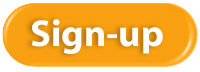Kristen Pobatschnig has also completed her QuickBooks® Online 2016 Certification. Kristen has been a Certified Online ProAdvisor for the past 3-years and is highly knowledgeable. The New Business Directions team is grateful to have Kristen continue to provide exceptional service to our clients. If you have any questions regarding QuickBooks Online, please email Kristen at kristenp@newbusinessdirections.com or call our office at 603-356-2914.
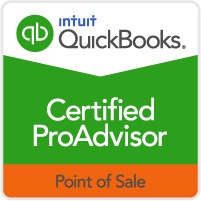
On February 20th 2016, Rhonda Rosand, CPA successfully completed her certification in QuickBooks Point of Sale Desktop v12. This is her fourth official recognition in Point of Sale. Wayne Kukuruza, who is also a Certified Online ProAdvisor, attended all of the Point of Sale training sessions and works closely with Rhonda to assist our clients with Point of Sale and IT support.
In order to become a Certified QuickBooks® Point of Sale ProAdvisor, Rhonda was required first, to be certified in QuickBooks® financial software. QuickBooks® Point of Sale certification provides training and tools to accounting and technical professionals in order to offer a higher level of expertise and to help retailers set up their software, ensure a smooth transition and run a more successful retail business.
The New Business Directions team is pleased to announce our newest QuickBooks® Online ProAdvisor!
Sondra Love has successfully completed the requirements to earn her QuickBooks® Online 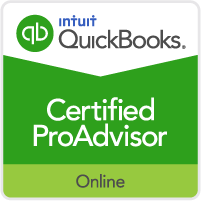 2016 certification. This training will allow Sondra to provide assistance to businesses setting up, navigating and troubleshooting their QuickBooks® Online software.
2016 certification. This training will allow Sondra to provide assistance to businesses setting up, navigating and troubleshooting their QuickBooks® Online software.
New Business Directions, LLC specializes in QuickBooks® consulting and training services, coaching small business owners, and providing innovative business solutions.
To learn more about New Business Directions, LLC and QuickBooks®, please call (603) 356-2914 to schedule an appointment or visit our website.
Slack is a relatively new collaboration tool that is designed to cut down on emails among team members and boost productivity. It provides messaging by topic or channel so that threads of communication can be streamlined and accessed easily.
Slack is a searchable messaging portal that allows document sharing from a team member’s computer or integrated apps such as Google Drive, DropBox and more. Slack has 300,000 paid accounts and 1.1 million active users per day. There is a free option.
Once all your team members are in Slack, they can create channels and have conversations within the channels. Channels can be organized in any way you want, such as by:
- Departments
- Projects
- Clients
- Locations
- Trips
- Office talk
Channels can be made public within your team or private.
You can also direct-message anyone else in the group so two or more team members can have a private talk. Conversations can be followed on any device – computer, tablet, and phone.
You can add documents to the message stream so team members can review and make comments. These documents can come from your local computer or one of the 900 integrated apps. And the messages are searchable to boost efficiency.
If you’re looking for a tool that reduces the number of emails across team members, try out Slack at slack.com.
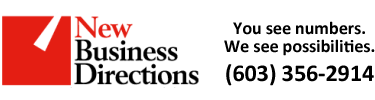 New Business Direction LLC
New Business Direction LLC